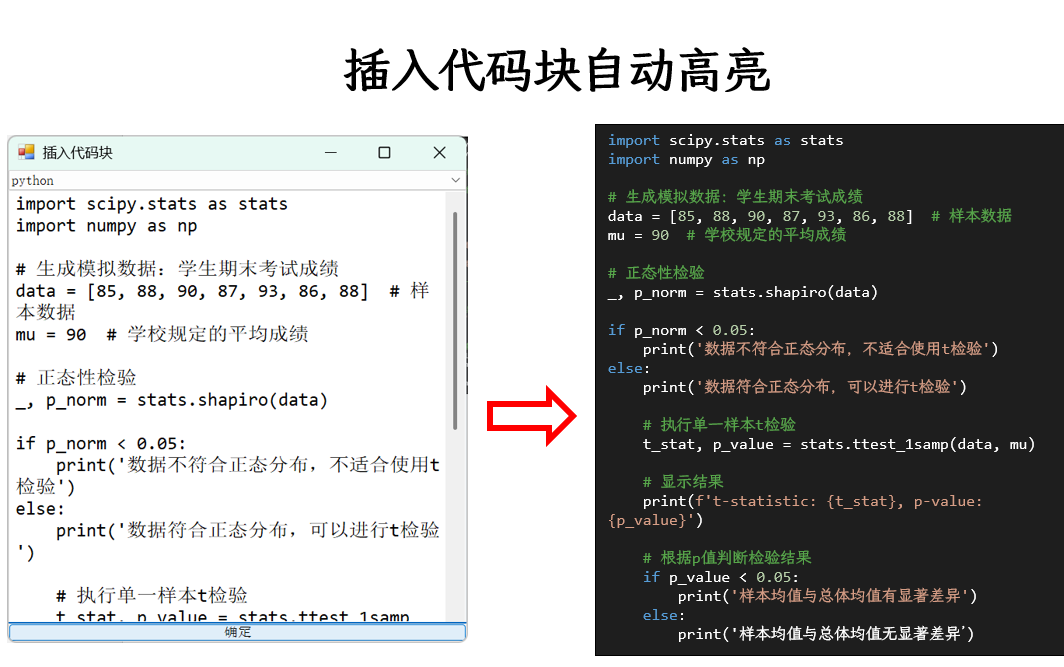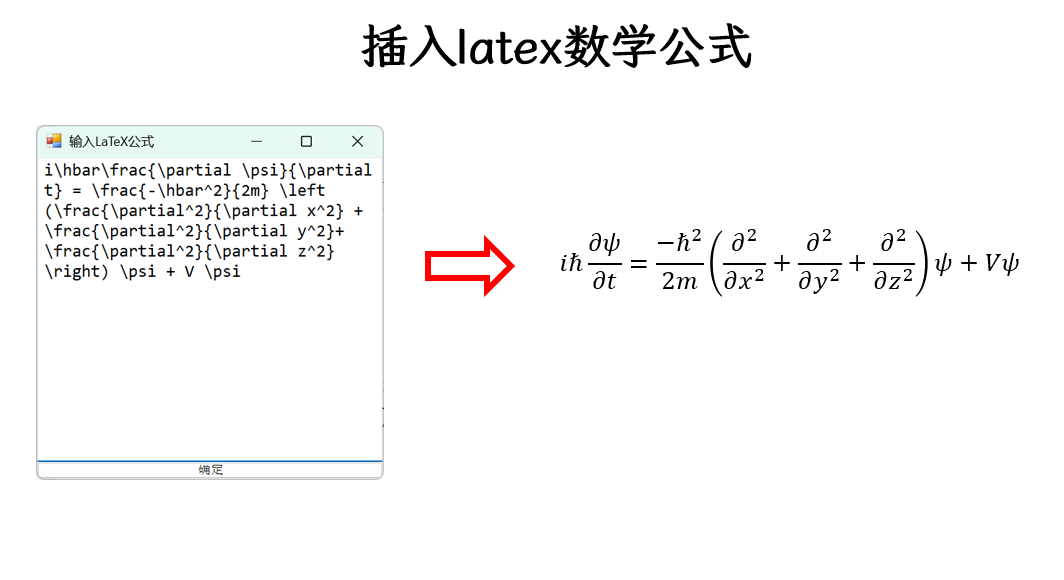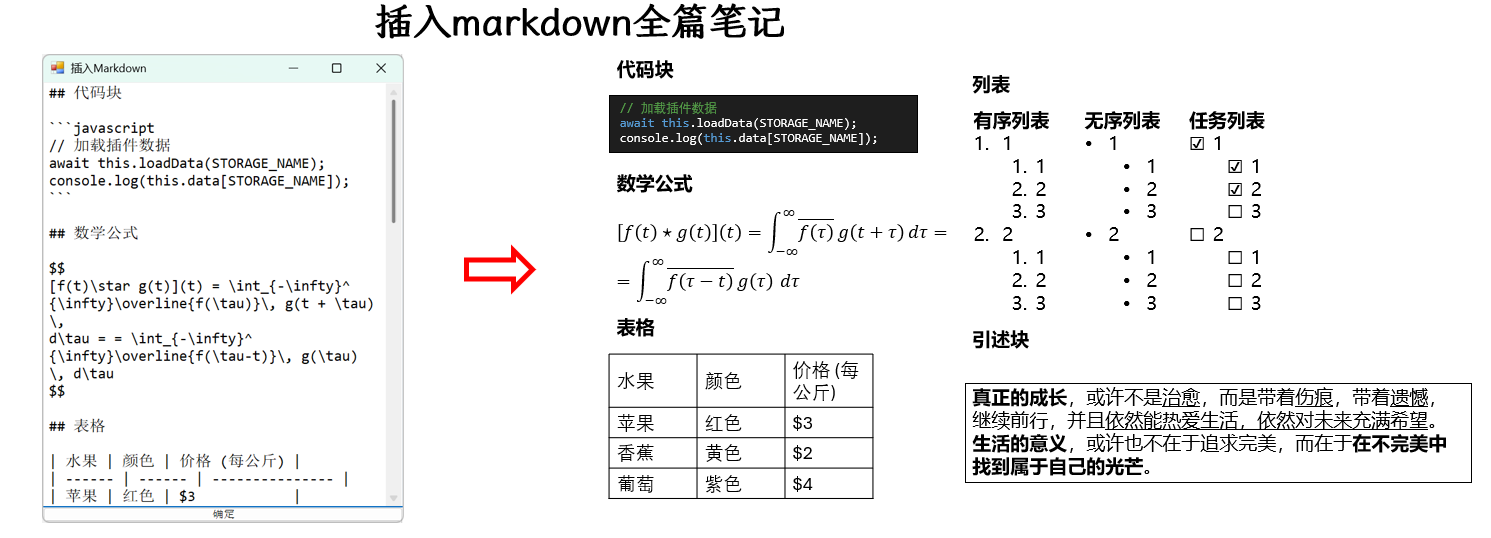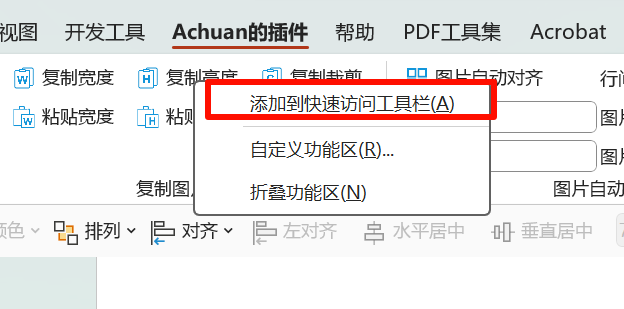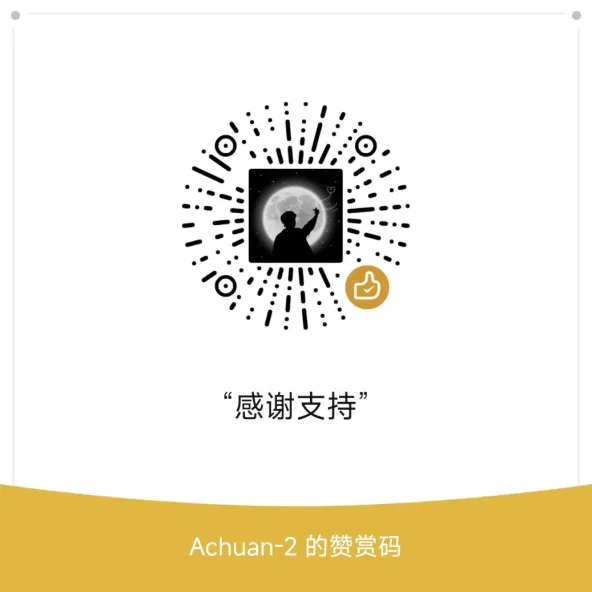English | 简体中文
-
Any scripts involved in the
SlideSCIproject released by this repository are for testing and learning purposes only. Commercial use is strictly prohibited. We do not guarantee the legality, accuracy, completeness, or effectiveness of these scripts. Use them at your own discretion. -
All resource files in this project are prohibited from being reposted or published in any form by any public accounts or self-media platforms.
-
The authorshall not be held responsible for any issues arising from the scripts, including but not limited to losses or damages caused by script errors. -
Unauthorized use of any content from the
SlideSCIproject for commercial or illegal purposes is strictly prohibited. Violators will bear all consequences. -
Anyone who views this project or directly/indirectly uses any scripts from the
SlideSCIproject must read this disclaimer carefully.The authorreserves the right to modify or supplement this disclaimer at any time. By using or copying any related scripts or theSlideSCIproject, you are deemed to have accepted this disclaimer. -
This project follows the
AGPL-3.0 License. If there is any conflict between this Special Note and theAGPL-3.0 License, this Special Note shall prevail.
If you use or copy any code or projects created by this repository and
the author, you are deemed to haveacceptedthis disclaimer. Please read carefully.
If you used or copied any code or projects created by this repository and
the authorbefore this disclaimer was issued and are still using them, you are deemed to haveacceptedthis disclaimer. Please read carefully.
Does anyone else share my long-standing grievances with PowerPoint? 😡:
💔 No Image Titles: Unlike Word, you can't directly add titles to images. You have to manually insert text boxes and spend ages aligning them, only to end up with crooked results!
💔 No Copy-Paste Element Positioning: To keep similar elements in the same position across different slides, you have to copy-paste and modify each time. No way to copy-paste positions directly!
💔 No Auto-Align for Images: Insert multiple images and want them neatly arranged in rows and columns? Either drag each one manually for eternity or align them column by column horizontally and then vertically.
💔 No Code Block Insertion: You have to copy-paste from external editors (like VSCode) or specialized websites, or screenshot code blocks as images. So tedious!
💔 No LaTeX Math Formula Support: Nowadays, I rely on AI to recognize and generate math formulas in LaTeX format, which can't be directly pasted into PPT.
...
Most PPT plugins on the market are packed with flashy but impractical features. As a graduate student, I need to create clear, content-focused progress reports quickly every week—aesthetics are secondary.
With AI's help, I developed solutions for these pain points swiftly! The sense of accomplishment is real! (Over 99% of this plugin's code was AI-generated. Thank you, AI sensei!)
In the spirit of open source, this plugin is available on GitHub. Stars are appreciated! 🌟
GitHub: https://github.com/Achuan-2/SlideSCI
-
Batch Add Image Titles: Batch select images and add centered captions below them. Supports auto-grouping images and titles.
-
Auto-Arrange Images: Automatically align multiple images. Set columns per row, column spacing, row spacing (defaults to column spacing), and image dimensions.
- If width/height isn't set, the first image's height is used for alignment.
- Enable "Arrange by Position" to auto-detect order based on manual placement. Otherwise, uses the selection order.
-
Copy & Paste Formatting Features:
- Copy & Paste Format: Copy shape and text formatting to other elements.
- Copy & Paste Element Positions: Copy positions of multiple elements and paste them to others (supports multi-select!).
Useful for aligning elements across slides or within a slide. (Arrange one group first, then use this feature to auto-align another group before adjusting positions).
- Copy & Paste Element Dimensions: Quickly standardize image sizes via multi-select paste.
- Copy & Paste Format: Copy shape and text formatting to other elements.
-
Insert Syntax-Highlighted Code Blocks:
- Supported Languages: MATLAB, Python, JavaScript, HTML, CSS, C#.
- Toggle Black/White Background: Default is black. Click "Code Black Background" to deactivate for white.
-
Insert LaTeX Math Formulas:
-
Insert Markdown Text: Paste entire Markdown notes into PPT at once! Preserves original order!
-
Inline Formats: Bold, underline, superscript, subscript, italic, links, inline code, inline math.
-
Block Formats: Headings, lists, code blocks, tables, math formulas, blockquotes.
- List Enhancements:
- Preserves hanging indents (lost in default HTML-to-PPT pasting).
- Converts task lists to ☑ (completed) and ☐ (unchecked).
- Code Blocks:
- Independent text boxes with editable syntax highlighting (black/white themes).
- Tables:
- Limited to 500px width by default, with 1pt black borders.
- Math Formulas:
- Independent, editable text boxes.
- Blockquotes:
- Independent text boxes with black borders.
- List Enhancements:
-
-
Batch Add Image Labels: For scientific figures, choose label templates (
A,a,A),a)). Default font isArial.
Developed on Windows 11 using Visual Studio Tools for Office and C#. Designed for Microsoft PowerPoint. Compatible with WPS (note: WPS does not support LaTeX formulas or Markdown insertion).
Windows only. No Mac support.
- Download
exefile from the GitHub Releases. - Extract and double-click to install.
Note: Close PowerPoint before installation. Otherwise, the plugin won't load immediately.
Required Dependencies:
If the plugin fails to load (e.g., "Runtime error loading COM add-in"), install the dependencies above.
- How to add plugin features to the Quick Access Toolbar?
Right-click a button and select "Add to Quick Access Toolbar."
Move the Quick Access Toolbar below the ribbon for easier access. - Caption text boxes aren't centered or lack proper width?
Set a default text box: Widen the caption, center it, then set it as the default. - LaTeX formulas display incorrectly?
Best for single-line formulas. For complex multi-line formulas, use IguanaTex.
See examples of PPT-specific LaTeX syntax here.
If you enjoy this plugin, consider giving a ⭐ on GitHub or donating to fuel further development.
Donor list: https://www.yuque.com/achuan-2
Report issues via:
- GitHub Issues
- Email: [email protected]
- jph00/latex-ppt: LaTeX in PowerPoint support.
- Markdig: Markdown parsing.
- Thanks to Visual Studio Tools for Office for development tools.
- Gratitude to all users for suggestions and feedback.