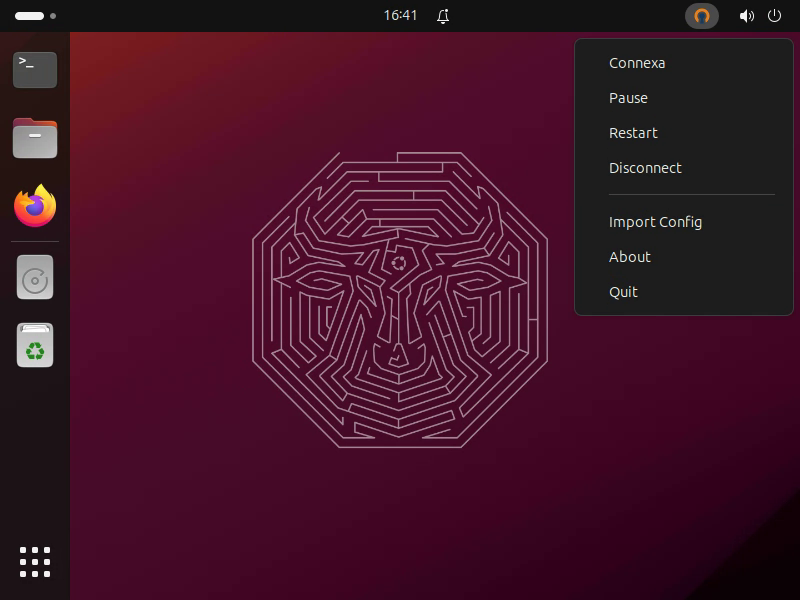Simple indicator application for OpenVPN3.
This is a simple indicator application that controls OpenVPN3 tunnels. It is based on D-Bus interface provided by OpenVPN3 Linux client. It is a temporary solution until Network Manager supports OpenVPN3.
example.mp4
This application requires the installation of openvpn3-linux (https://github.com/OpenVPN/openvpn3-linux).
There are pre-built packages prepared for popular distributions by OpenVPN.
Package openvpn3-indicator can be installed on popular Linux distributions using the provided repositories.
Packages are hosted in Ubuntu Launchpad repository . Installation instructions:
sudo add-apt-repository ppa:grzegorz-gutowski/openvpn3-indicator
sudo apt install openvpn3-indicatorPackages are hosted in Fedora Copr repository . Installation instructions:
sudo dnf copr enable grzegorz-gutowski/openvpn3-indicator
sudo dnf install openvpn3-indicator
Application requires some standard python libraries that are usually present in desktop installations. On Ubuntu/Debian systems it should be enough to use the following install command:
sudo apt install python3-gi gir1.2-ayatanaappindicator3-0.1 python3-secretstorage python3-setproctitleOn Fedora:
sudo dnf install python3-secretstorage python3-setproctitle gnome-shell-extension-appindicatorYou can use provided Makefile to install the application in /usr/local for all users.
sudo make installYou can also install symlinks to the current directory in ~/.local/ for the current user only.
This is the way for developers, as it allows easy modifications of the application.
make develYou can uninstall the application by running sudo make uninstall or make undevel.
Simply click the indicator icon to control OpenVPN3 tunnels: import configurations, connect, pause, resume, and disconnect sessions.