You signed in with another tab or window. Reload to refresh your session.You signed out in another tab or window. Reload to refresh your session.You switched accounts on another tab or window. Reload to refresh your session.Dismiss alert
Created Heritage Asset Record (0dfdfe52-f8c3-11ea-8970-279867bcbb21: Wapping to Shoreditch [English Civil War Defences] London {17th century defences}) (Note: Record no longer exists due to data refresh). Geometry uploaded to Arches and opened in Resource Editor but geometry not showing in Arches report. Tried closing the project and reopening without success.
Next I tried to add mapping by creating a Point in Arches to edit in Pro to create polygon, but could not see an option to add mapping in Pro.
Question: Are you able to select a Record or Records in Arches and display this selection in ArcGIS Pro?
I tried to locate the record through Chrome Pane>Find>Search>’Wapping’ and searching for ’0dfdfe52-f8c3-11ea-8970-279867bcbb21’, but no results. Only way to find Record was to go back to the Arches Main Menu in Chrome Pane and Manage>Recent Edits>Find>Search>’Wapping’.
Is this correct or should Users, with permissions, be able to search for all Records through both ‘Find’ and ‘Manage’?
This is difficult to explain, and it may relate to or be the same problem that Becca had #99, but I have created three Consultation Records:
A) 3f577074-0e25-11eb-8970-279867bcbb21
B) 54f7b2-0e25-11eb-8970-279867bcbb21
C) 1017dcbc-0e26-11eb-8970-279867bcbb21
All three had the same spatial mapping loaded using ‘Create Resources’ and loading spatial mapping from test layer, as far as I can tell. When I try to Edit using Arches Resource Editor B and C don’t seem to have any mapping associated, nothing in Arches and nothing in ArcGIS Pro. I created a point for B in Arches which is visible in ArcGIS Pro, but when I try to Edit the Record by adding a new mapping area, I get an error message. Is this related to the attribute table issue, or something I am not doing right?
A is visible in Arches, not in ArcGIS Pro, but I cannot seem to be able to edit A in Arches. I also again, as above, do not seem to be able to search for the Record using find by entering it’s hexadecimal number, although I can click on the Record in Mapbox:
The only way to find the Record is to log out and log in again and search for the Record through Manage>Resource Manager>Recent Edits.
I have tried this on another Record 3f577074-0e25-11eb-8970-279867bcbb21, with similar results. Here searching in the ‘Search’ box produces no results, but the mapping for the Record can be seen in Mapbox. I was able to view the Record by clicking on the mapping, but the mapping was not showing in the Report or the Edit view. The mapping only appeared after clicking on the mapping tab on the left-hand side:
Report view with no mapping:
Edit view after clicking on Map:
The text was updated successfully, but these errors were encountered:
Created Heritage Asset Record (0dfdfe52-f8c3-11ea-8970-279867bcbb21: Wapping to Shoreditch [English Civil War Defences] London {17th century defences}) (Note: Record no longer exists due to data refresh). Geometry uploaded to Arches and opened in Resource Editor but geometry not showing in Arches report. Tried closing the project and reopening without success.
Next I tried to add mapping by creating a Point in Arches to edit in Pro to create polygon, but could not see an option to add mapping in Pro.
Question: Are you able to select a Record or Records in Arches and display this selection in ArcGIS Pro?
I tried to locate the record through Chrome Pane>Find>Search>’Wapping’ and searching for ’0dfdfe52-f8c3-11ea-8970-279867bcbb21’, but no results. Only way to find Record was to go back to the Arches Main Menu in Chrome Pane and Manage>Recent Edits>Find>Search>’Wapping’.
Is this correct or should Users, with permissions, be able to search for all Records through both ‘Find’ and ‘Manage’?
This is difficult to explain, and it may relate to or be the same problem that Becca had #99, but I have created three Consultation Records:
A) 3f577074-0e25-11eb-8970-279867bcbb21
B) 54f7b2-0e25-11eb-8970-279867bcbb21
C) 1017dcbc-0e26-11eb-8970-279867bcbb21
All three had the same spatial mapping loaded using ‘Create Resources’ and loading spatial mapping from test layer, as far as I can tell. When I try to Edit using Arches Resource Editor B and C don’t seem to have any mapping associated, nothing in Arches and nothing in ArcGIS Pro. I created a point for B in Arches which is visible in ArcGIS Pro, but when I try to Edit the Record by adding a new mapping area, I get an error message. Is this related to the attribute table issue, or something I am not doing right?
A is visible in Arches, not in ArcGIS Pro, but I cannot seem to be able to edit A in Arches. I also again, as above, do not seem to be able to search for the Record using find by entering it’s hexadecimal number, although I can click on the Record in Mapbox:
The only way to find the Record is to log out and log in again and search for the Record through Manage>Resource Manager>Recent Edits.
I have tried this on another Record 3f577074-0e25-11eb-8970-279867bcbb21, with similar results. Here searching in the ‘Search’ box produces no results, but the mapping for the Record can be seen in Mapbox. I was able to view the Record by clicking on the mapping, but the mapping was not showing in the Report or the Edit view. The mapping only appeared after clicking on the mapping tab on the left-hand side:
Report view with no mapping:
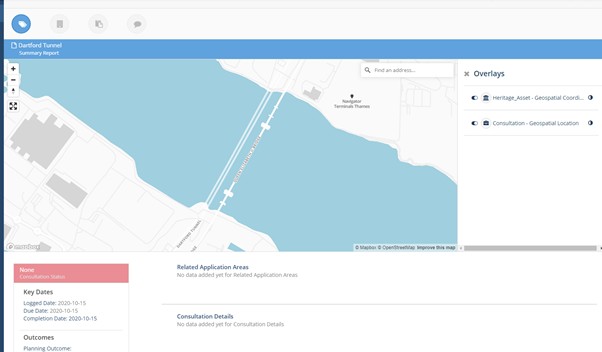
Edit view after clicking on Map:
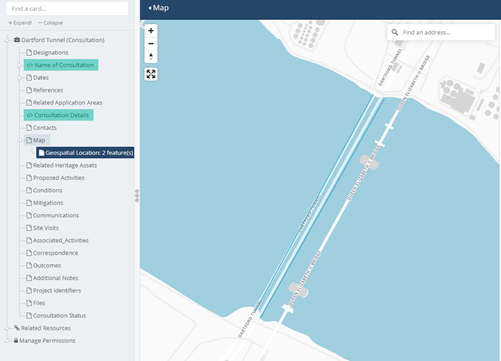
The text was updated successfully, but these errors were encountered: