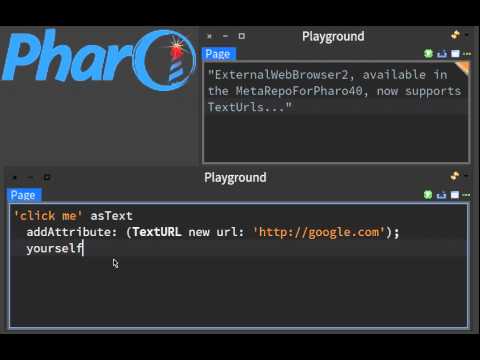-
Notifications
You must be signed in to change notification settings - Fork 9
Home
Ceyhun ÖZGÜN edited this page Aug 29, 2018
·
13 revisions
Welcome to the Speak, Translate and See with AWS Chrome Extension Wiki!
You can install the extension from Chrome Web Store.
You can find the source here.
- Go to Chrome Web Store extension page.
- Click 'Add To Chrome'.
- After the extension installed click the 'Set AWS Credentials' toolbar button.
- Enter your AWS credentials for accessing Amazon Polly, Amazon Translate and Amazon Rekognition. Please keep your AWS credentials safe and enter a credential with the minimum read-only permissions for Polly, Translate and Rekognition.
Go to a page and try the extension.
Read Selected Text Using Amazon Polly
- Select a text in the page and right-click the selection.
- Select 'Read Selected Text Using Amazon Polly'.
- The text is shown the dialog, you can change and listen to the text.
Translate Selected Text Using Amazon Translate
- Select a text in the page and right-click the selection.
- Select 'Translate Selected Text Using Amazon Translate'.
- You can select the source and target languages and listen to the main text and the translated text using speaker icons.
- You can change the source text and click 'Translate' again.
Set Authy Token From Camera Using Amazon Rekognition
- Click to the input field that Authy token will be entered and right-click the input field.
- Select 'Set Authy Token From Camera Using Amazon Rekognition'.
- Give permission to use the camera if requested and the video starts to be shown in a div.
- Open Authy app on your phone and place your phone screen in the front of your camera after the token is shown
- After you see the code in the div, click the video div to take the picture and read the code using Rekognition.
Detect Text Using Amazon Rekognition
- Click any image in the page and right-click the image (Please note that this function is available on img tags only. It won't work for divs with a background image.).
- Select 'Detect Text Using Amazon Rekognition'.
- The image is shown in the dialog and sent to Rekognition for detecting text. Please note that Amazon Rekognition can detect up to 50 words for now.
- The detected text is shown in the text area below.
You can view a demo video here