-
Notifications
You must be signed in to change notification settings - Fork 670
Getting Started
Need help? The Energia discussion forum is hosted on 43oh.com.
To use Energia you will need to have the LaunchPad drivers installed.
If TI's Code Composer Studio 5.x with MSP430 suport is already installed on your computer then the drivers are already installed. Skip to the next step.
- Download the LaunchPad drivers for Windows: LaunchPad CDC drivers zip file for Windows 32 and 64 bit
- Unzip and double click DPinst.exe for Windows 32bit or DPinst64.exe for Windows 64 bit.
- Follow the instructions.
- Download the LaunchPad drivers for Mac OS X: LaunchPad CDC drivers zip file for Max OS X
- Unzip and double click MSP430LPCDC 1.0.3b.pkg
- Follow the instructions.
The LaunchPad drivers are already installed on most Linux distribution and no further steps are required. If the LaunchPad is not recognized then libusb might not be installed on your system.
The most recent release of Energia can be downloaded from the download page.
Double click and extract the energia-0101EXXXX-windows.zip file to a desired location.
Double click the energia-0101EXXXX-macosx.dmg file and drag the Energia application onto the Desktop.
Double click Energia.exe (Windows users) / Energia.app (Mac OS X users). Energia will start and an empty Sketch window will appear.
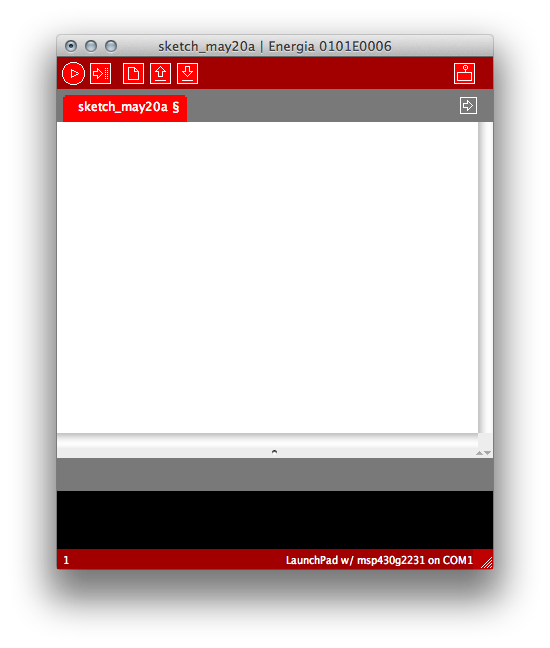
Select Serial Port from the Tools menu to view the available serial ports. On windows, they will be listed as COMXXX port and usually a higher number is the LaunchPad com port. On Mac OS X they will be listed as /dev/cu.uart-XXXX. On Mac OS X make sure to select the /dev/cu.uart-XXXX and NOT the /dev/tty.uart-XXX
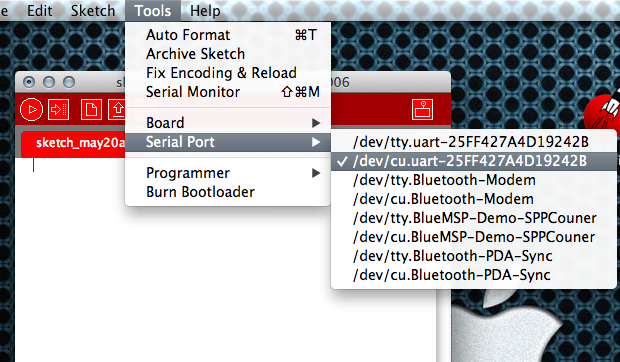
To select the board or rather the msp430 in your LaunchPad, select Board from the Tools menu and choose the board that matched the msp430 in the LaunchPad.

To load the Blinky example into the editor, select Blink from the Blink from the File->Examples->1.Basics menu.
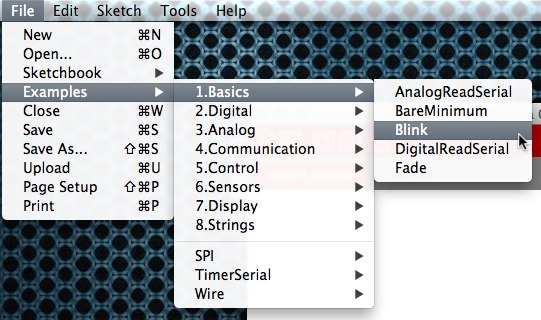
To compile and upload the Sketch to the LaunchPad click the  button.
button.

If all is well then the green LED on your LaunchPad is happily blinking. Congratulations, you have uploaded your first Sketch. Energia includes many more examples to get you started with your electronic project. Need help? The Energia discussion forum is hosted on 43oh.com.