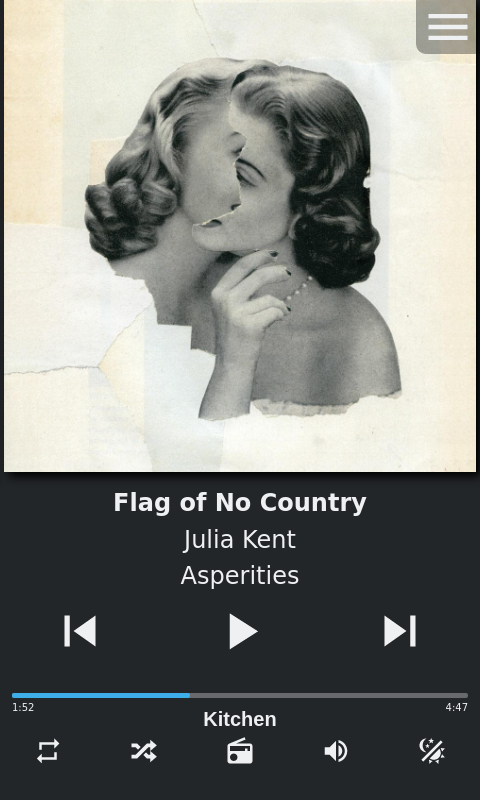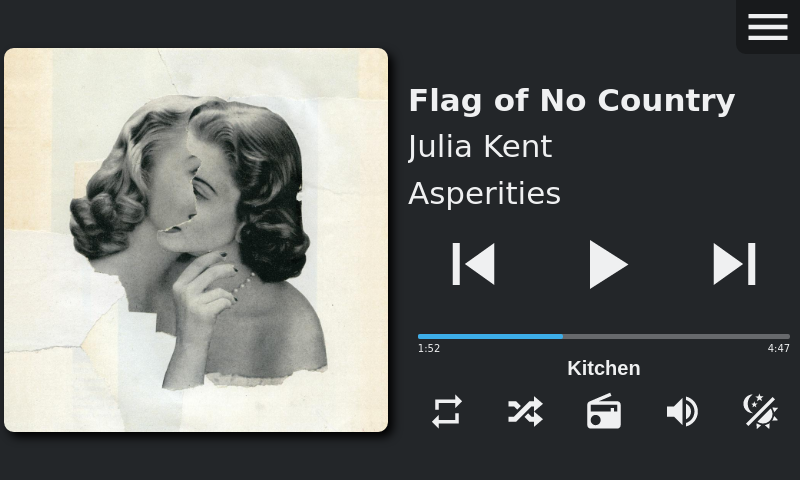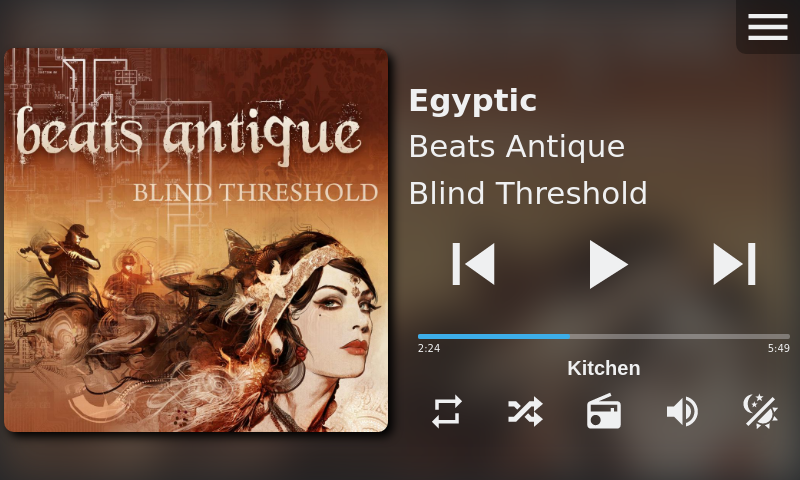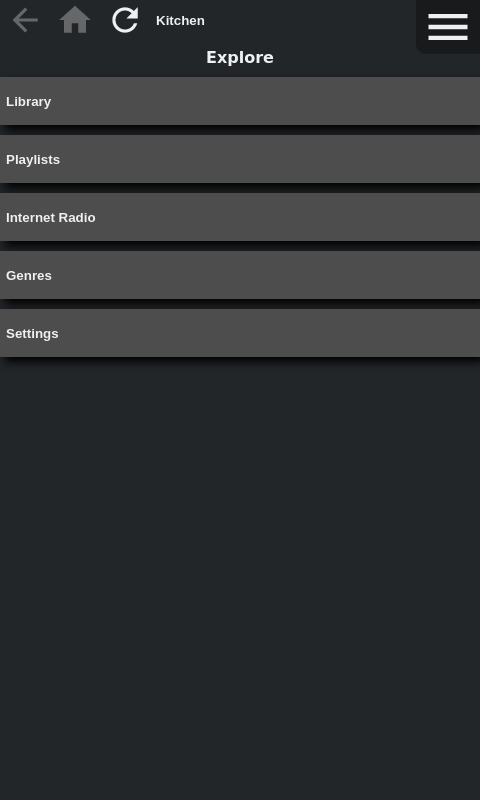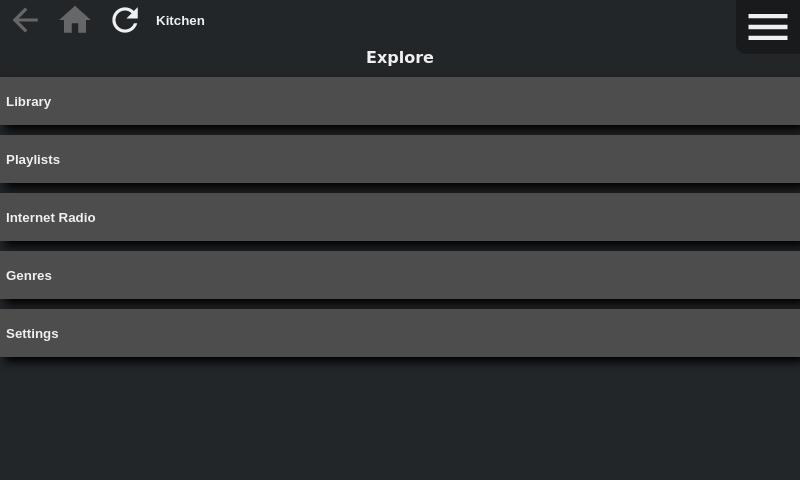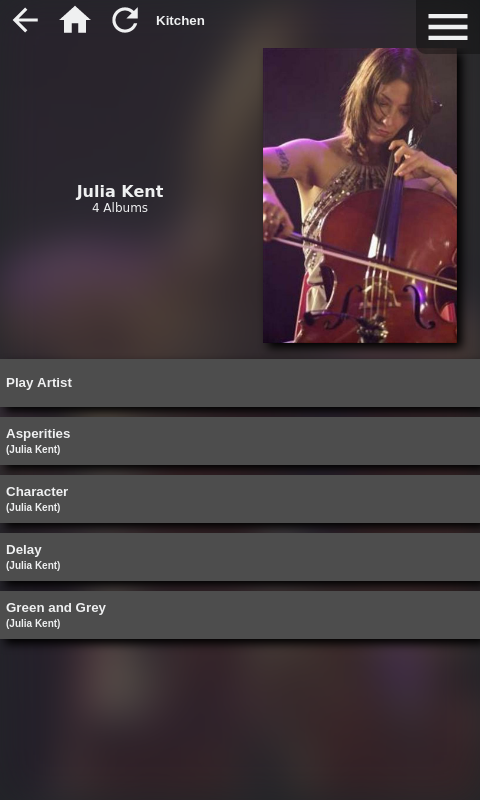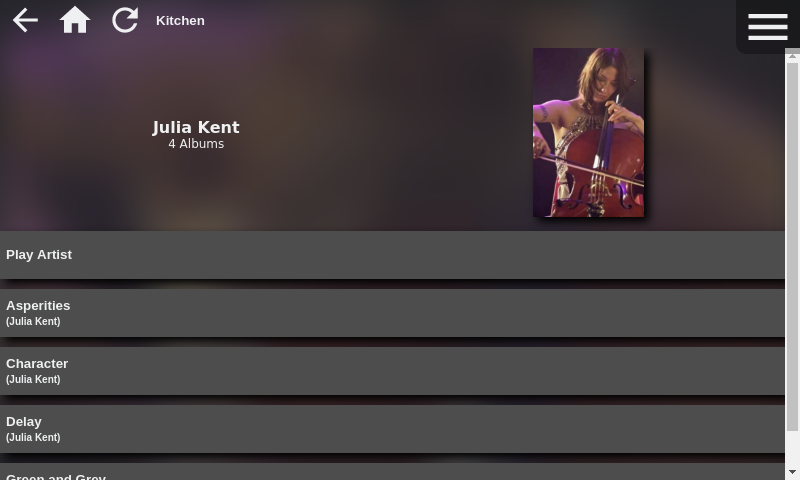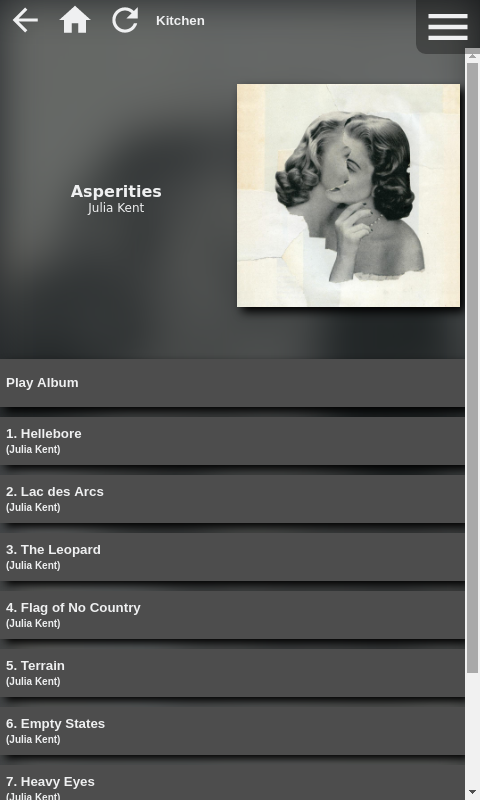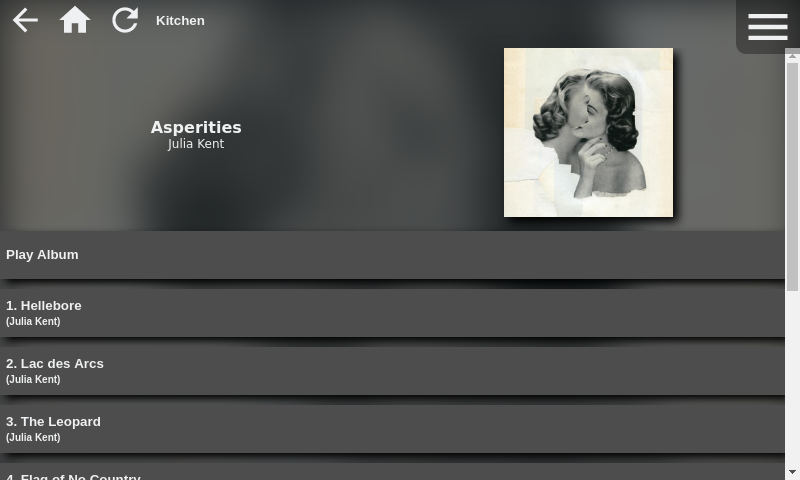This is an extension for the Roon music player that provides a web based remote.
Accessibility
- corrected name and aria label for one of the zone list buttons
See the CHANGELOG.md for complete list of changes
The package dependencies have been updated to the latest versions. It is recommended to perform an update.
If you followed the Diet Pi installation guide, follow these update instructions
Otherwise, on the Node.js server:
- Stop the extension
- Run
git pull - Run
npm install - Run
npm update - Start the extension
Album Credit: Julia Kent, Asperities
Album Credit: Beats Antique, Blind Threshold
The icons and text in this theme automatically adjust to show light or dark depending on which would be more readable.
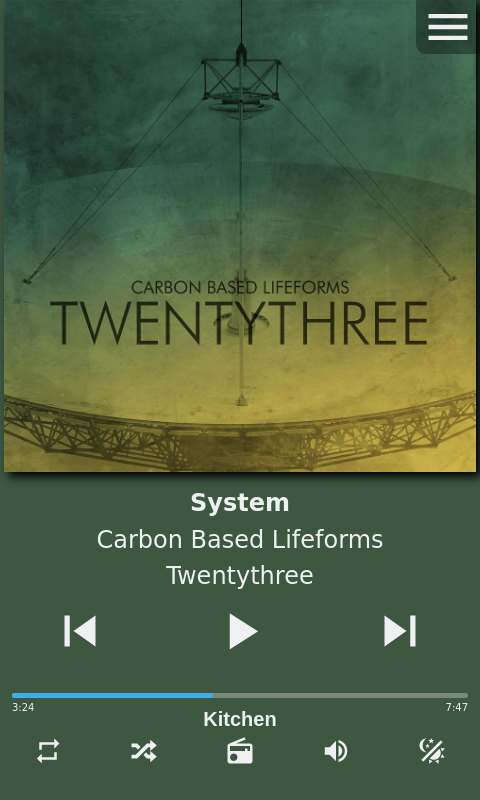
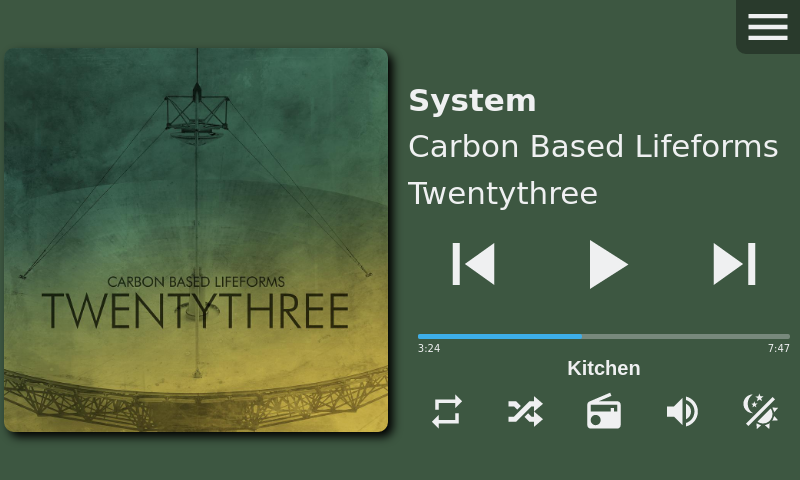
Album Credit: Carbon Based Lifeforms, Twentythree
Ensure that Node.js version 6.x or higher is installed.
Grab the software:
- Via git (preferred):
git clone https://github.com/pluggemi/roon-web-controller.git - Or download and extract the zip file.
Change directory into the software:
cd roon-web-controller
Install the Node.js modules
npm install
Run the application:
node app.js
On an existing Roon client, go to "Settings" then "Extensions". Click "Enable" beside "Web Controller".
Open a web browser to your server at either "http://localhost:8080" or "http://(IP of Device):8080".
Many operating systems now have a firewall enabled by default. Make sure that the port that this is running is open on the firewall. By default, this is TCP port 8080. But this can be changed with the configuration file or command line options below.
Simply copy config/local.json.EXAMPLE to config/local.json and edit config/local.json as needed.
config/local.jsonis not tracked bygit, so it will not be clobbered with updatesconfig/local.json.EXAMPLEis tracked bygitand will be updated in the future as new options are available
Content of config/local.json.EXAMPLE
// Copy this file to "local.json" and change the port as desired.
{
"server": {
"port": "1234"
}
}
This is the output node app.js -h which shows usage of the command line options.
Roon Web Controller
A web based controller for the Roon Media System.
Usage: node app.js <options>
Options
-h, --help Display this usage guide.
-p, --port number Specify the port the server listens on.
Project home: https://github.com/pluggemi/roon-web-controller
systemd is the init system used by modern Linux systems. Here is a sample systemd unit file which can be used to automatically start this application at Linux system boot time.
[Unit]
Description=NodeJS app - Roon Web Controller
After=network.target
[Service]
User=node
WorkingDirectory=/srv/node/roon-web-controller
ExecStart=/usr/bin/node app.js
[Install]
WantedBy=multi-user.target
To use this unit file:
- Save this template to a file called
roon-web-controller.service - Edit the
userfield to be the user running the application - Edit the
WorkingDirectoryfield to be the location where the application is installed (NOTE: theusermust have read and write access to this location!) - Using either
sudoor asroot, copy the editedroon-web-controller.servicefile to/usr/lib/systemd/system - Reload systemd:
sudo systemctl daemon-reload - Start the application:
sudo systemctl start roon-web-controller.service - Enable the application at boot up:
sudo systemctl enable roon-web-controller.service
You can monitor the output of this application using journalctl.
- To show the application output:
sudo journalctl -u roon-web-controller - To follow the application output:
sudo journalctl -f -u roon-web-controller
NOTE:
Some Linux distributions - including DietPi and Software Collections (addon repository for Red Hat, Centos, and Fedora) - install the Node.js binaries in a different location. You can find the executable by running which node. Adjust the ExecStart line accordingly.
Here is a list of common locations:
/usr/bin/node/usr/local/bin/node/opt/rh/rh-nodejs6/root/usr/bin/node/opt/rh/rh-nodejs8/root/usr/bin/node
In addition to those packages installed via npm, this project uses:
- jquery.simplemarquee.js to automatically scroll the long text
- Color palette from the KDE Visual Design Group Human Interface Guidelines
- Icons from Material Design Icons
- Color Thief to calculate the dominant color of the album art
Thanks go to st0g1e for doing one of the first web clients for the Roon API.
Thanks go to jcharr1 for suggesting and doing the initial implementation of OS native song notifications.
And of course thanks go to Roon Labs for making the music player and the APIs.
Copyright (c) 2019 Mike Plugge
Permission is hereby granted, free of charge, to any person obtaining a copy of this software and associated documentation files (the "Software"), to deal in the Software without restriction, including without limitation the rights to use, copy, modify, merge, publish, distribute, sublicense, and/or sell copies of the Software, and to permit persons to whom the Software is furnished to do so, subject to the following conditions:
The above copyright notice and this permission notice shall be included in all copies or substantial portions of the Software.
THE SOFTWARE IS PROVIDED "AS IS", WITHOUT WARRANTY OF ANY KIND, EXPRESS OR IMPLIED, INCLUDING BUT NOT LIMITED TO THE WARRANTIES OF MERCHANTABILITY, FITNESS FOR A PARTICULAR PURPOSE AND NONINFRINGEMENT. IN NO EVENT SHALL THE AUTHORS OR COPYRIGHT HOLDERS BE LIABLE FOR ANY CLAIM, DAMAGES OR OTHER LIABILITY, WHETHER IN AN ACTION OF CONTRACT, TORT OR OTHERWISE, ARISING FROM, OUT OF OR IN CONNECTION WITH THE SOFTWARE OR THE USE OR OTHER DEALINGS IN THE SOFTWARE.