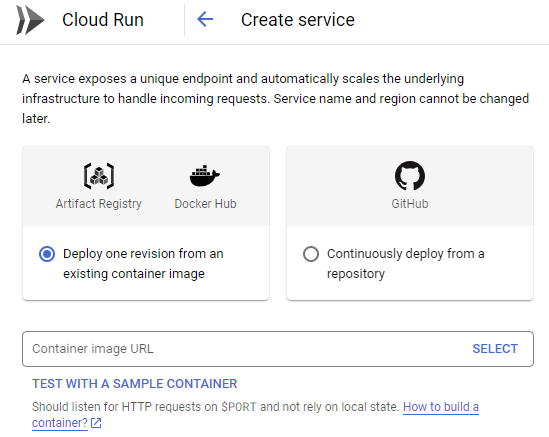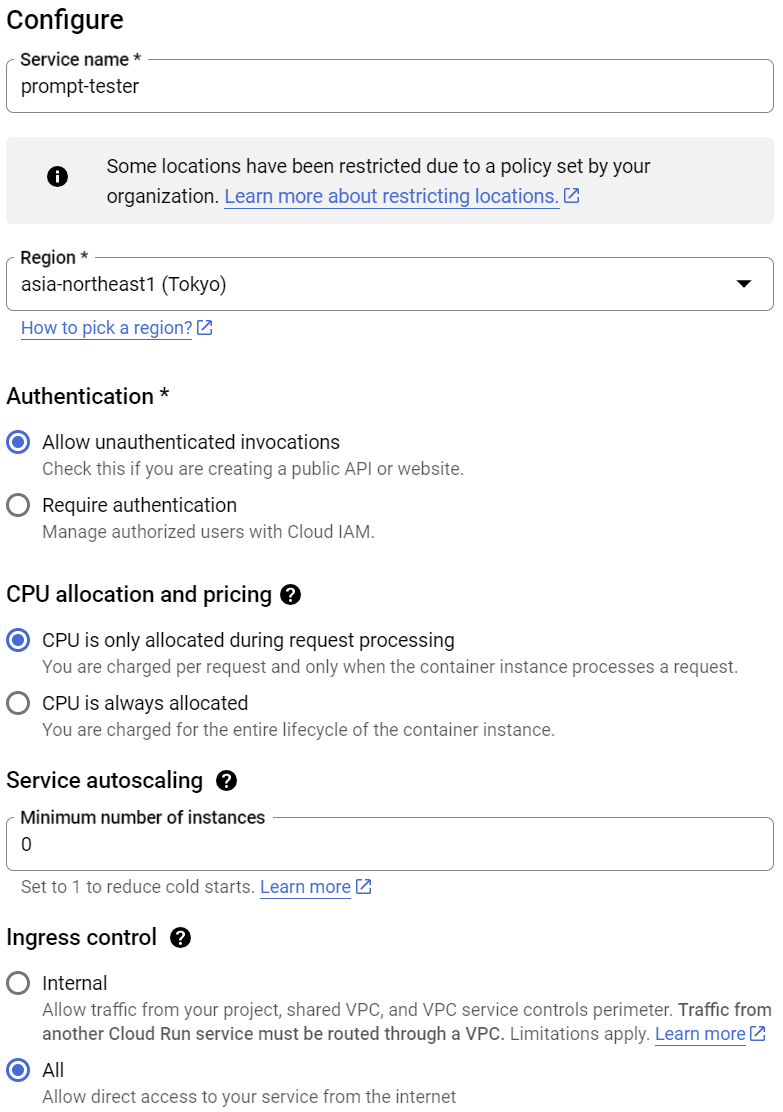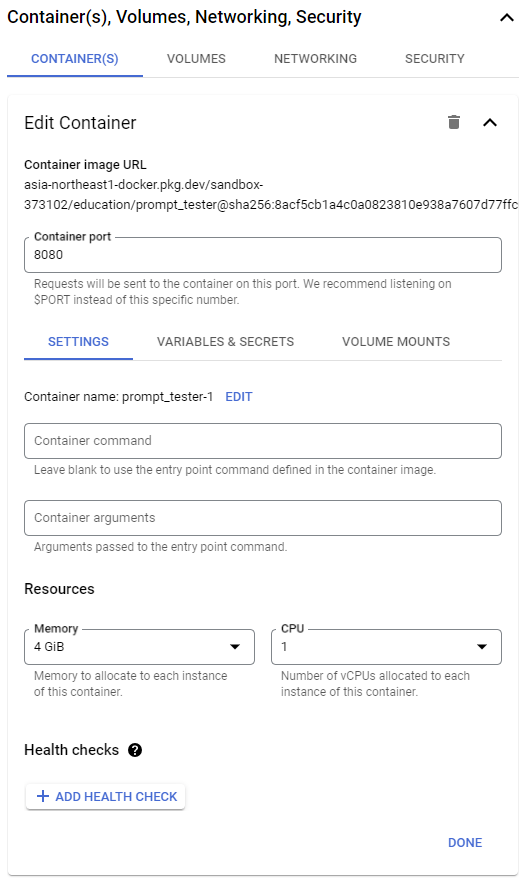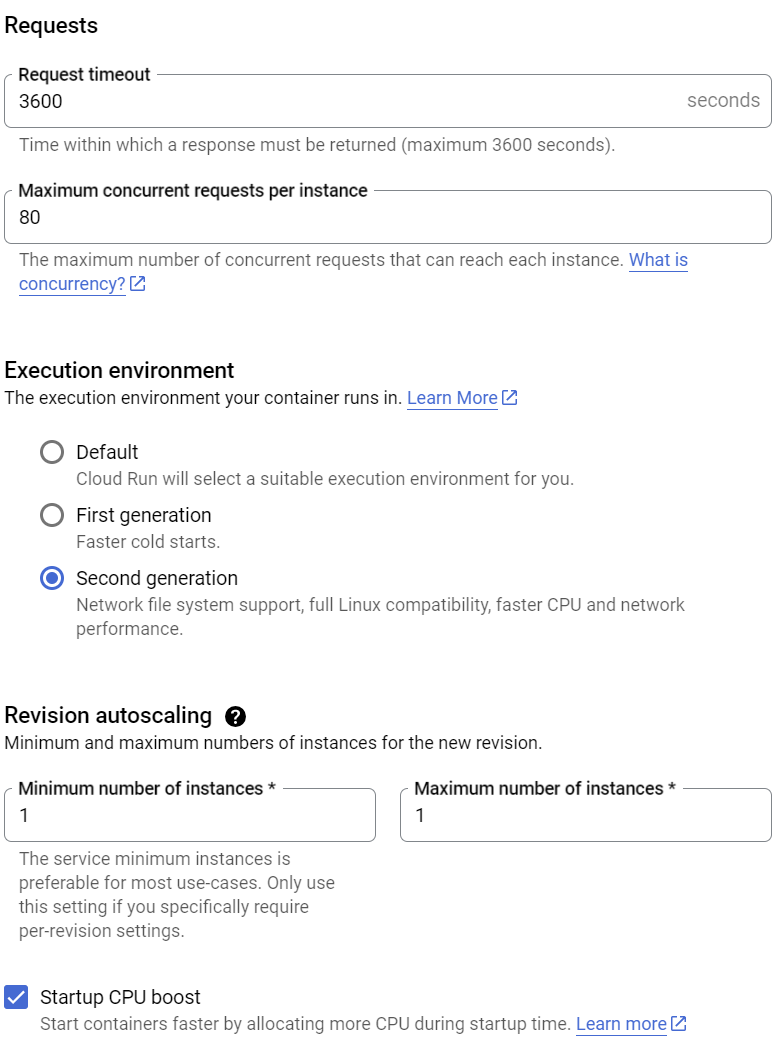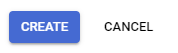Imagen 3의 기능을 몇가지 시나리오로 손쉽게 테스트해 봅니다.:
- Vertex AI Vision AI 콘솔을 이용해 봅니다.
- 텍스트, 이미지, 문서, 음성, 동영상 데이터로 할 수 있는 시나리오를 살펴봅니다.
- API 레벨에서 몇가지 기능들을 추가로 살펴봅니다.
- https://github.com/jk1333/image_edit
Google Cloud 콘솔에서 "imagen" 을 타이핑 하면 나오는 Vision/Vertex AI를 클릭합니다.
아래 화면과 같이 간단하게 그림을 그려봅니다. "마스카라를 바르는 여성의 밝은 스타일 잡지 사진."
- Prompt tester를 Cloud Run에 배포
메뉴에서 "cloud run" 을 검색합니다.
상단의 + DEPLOY CONTAINER -> Service 를 클릭합니다
Container image URL에는 아래의 내용을 입력합니다.
| asia-northeast1-docker.pkg.dev/sandbox-373102/education/image_tester:v1 |
|---|
나머지 항목은 아래와 같이 설정합니다.
하단의 Container(s), Volumes, Networking, Security 를 클릭합니다.
메모리는 4G를 줍니다.
하단의 내용을 참고하여 값을 업데이트 합니다.
Request timeout 은 300 -> 3600 으로 업데이트
Execution environment 는 Default -> Second generation 으로 업데이트 합니다.
CREATE 를 클릭합니다.
배포가 완료되면 URL이 활성화 됩니다.
- Image tester 실행
아래와 같이 프롬프트 입력 후 Generate image 버튼을 눌러 동작을 확인합니다.
| 롯데월드에 커플이 놀러가서, 남자는 파란색 체크무늬 셔츠에 갈색 면바지를 입었고, 여자는 녹색 드레스를 입고 밀짚모자를 썼음. 여자는 풍선을 들고 있고, 남자는 솜사탕을 들고 있음. 뒤 배경에는 석촌 호수가 보임. sony DSLR, movie still, warm tones |
|---|
아래의 샘플들을 통해 몇가지 이미지들을 더 생성해 봅니다.
| macro photo of a stunning blue bird with red stripes sitting on a blue flower, shiny bird's eye, golden light, film still |
|---|
| Photo of surreal room with everything made from roses flowers, duotone pink and red colors |
|---|
| 3d city illustration on top of a cloud surrounded by clouds, in the style of cubism-inspired, light teal and light pink, puzzle-like pieces, detailed miniatures |
|---|
| hybrid cactus dog, a green dog with cactus spikes instead of fur in the middle of a blurred forest |
|---|
| a black and white photo of a tree in a foggy field, featured on unsplash, tonalism, anamorphic widescreen, sun rays from the right |
|---|
| macro photo of alien stunning adorable creature sitting on a blue flower, shiny eye, golden light, film still |
|---|
| a close up of a figurine of a cute person, a 3D render, candy pastel, walking boy, somber appearance, trending on character design |
|---|
| little bee amigurumi on a branch, in the style of light teal and dark sky-blue, selective focus, use of fabric, horizontal stripes |
|---|
| black line 'sports car', minimalist geometric line art, simple, vector, white background, centered |
|---|
| centered 3-d Letter "B" made from blueberries, studio shot, pastel lavender background |
|---|
| Cute pixar style Vector art of a black male, a Korean female , an Indian male with a beard, a sikh man, and a white female with a ponytail, all dancing with their hands up in front of the SF skyline wearing Polo shirts. There are dhols and colorful scarves everywhere. In bold font show "Chuseok!" and in a new line bold font "Fridays 1PM @ Hall" and bold font "http://www.google.com" on the third line. |
|---|
| isometric perspective of "house" fully made from "cookie", minimal plain pastel "green" background for product photography, with soft lighting and high focus on the subject. |
|---|
| "Fall is here" written in autumn leaves floating on a lake |
|---|
- 구글 검색을 통해 임의의 이미지를 하나 검색하여 Prompt editor 에 입력하고, 아래와 같은 프롬프트를 통해 Imagen 에서 그리기 위한 프롬프트를 생성해 달라고 요청합니다.
| 위 이미지를 Imagen 으로 그리기 위한 프롬프트를 작성해 주세요. |
|---|
위에서 생성된 프롬프트로 Imagen 을 통해 이미지를 생성해 봅니다.
- 불완전한 이미지 생성 프롬프트를 개선하여 좀더 정확한 이미지를 만들어 봅니다.
| 다음의 내용을 Imagen으로 그리기 위한 프롬프트를 작성해 주세요. "커플이 롯데월드에 놀러간 사진" |
|---|
- 아래의 프롬프트로 가방을 그려봅니다.
| 에르메스 가방, empty background |
|---|
가방이 그려지면, 마음에 드는 그림을 골라 Edit 버튼을 눌러 편집 모드로 들어갑니다.
편집에 가방에 올라가면, 우측 판넬에서 Edit mode 를 product-image 로 바꾼 후,
Edit Prompt에 아래와 같은 프롬프트를 입력 후 가방을 업데이트 합니다.
| 응접실, 탁자, 화분, 시계, 조명 |
|---|
위에서 그린 그림에 대해 Edit 버튼을 클릭하여 편집 모드로 가져옵니다. (혹은 새로 생성해도 됩니다.)
편집에 이미지가 올라가면, 우측 판넬에서 Edit mode를 outpainting 으로 바꾼 후,
Outpaint width 값을 2048 로 수정 후 Edit image 버튼을 누릅니다.
프롬프트로 예제 이미지를 생성합니다.
| 응접실, 탁자, 화분, 시계, 조명 |
|---|
생성된 이미지에서 선택 박스를 눌러 4096 으로 바꾼 후 Upscale 버튼을 누릅니다.
Upscale 후 Download 버튼을 눌러 결과물을 확인합니다.