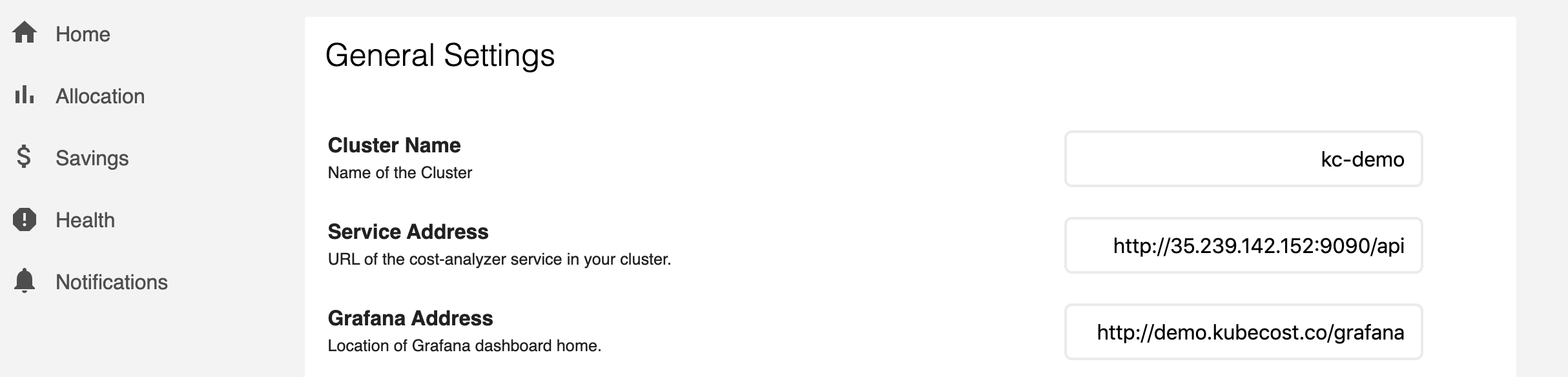Using an existing Grafana deployment can be accomplished with either of the following two options:
- Option: Directly link to an external Grafana. After Kubecost installation, visit Settings and update Grafana Address to a URL (e.g. http://demo.kubecost.com/grafana) that is visible to users accessing Grafana dashboards. This variable can alternatively be passed at the time you deploy Kubecost via the
kubecostProductConfigs.grafanaURLparameter in values.yaml. Next, import Kubecost Grafana dashboards as JSON from this folder.
- Option: Deploy with Grafana sidecar enabled. Passing the Grafana parameters below in your values.yaml will install ConfigMaps for Grafana dashboards that will be picked up by the Grafana sidecar if you have Grafana with the dashboard sidecar already installed.
global:
grafana:
enabled: false
domainName: cost-analyzer-grafana.default #example where format is <service-name>.<namespace>
proxy: false
grafana:
sidecar:
dashboards:
enabled: true
datasources:
enabled: false
For Option 2, ensure that the following flags are set in your Operator deployment:
- sidecar.dashboards.enabled = true
- sidecar.dashboards.searchNamespace isn't restrictive, use
ALLif Kubecost runs in another namespace.
Note that with Option 2, the Kubecost UI cannot link to the Grafana dashboards unless kubecostProductConfigs.grafanaURL is set, either via the Helm chart, or via the Settings page as described in Option 1.
Edit this doc on GitHub