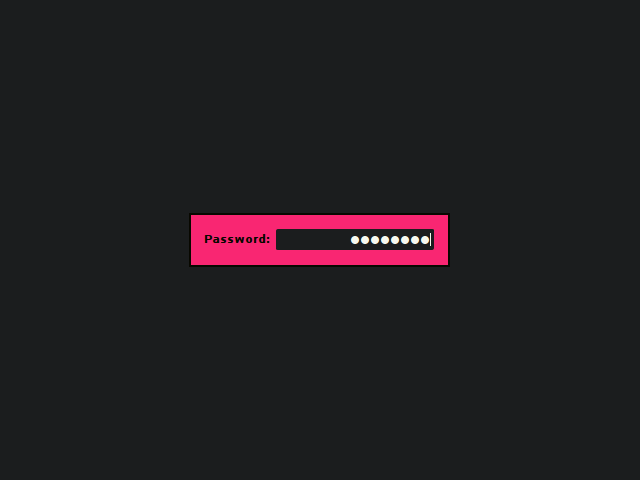A minimal but highly configurable single-user GTK3 greeter for LightDM.
Inspired by the SLiM Display Manager & LightDM GTK3 Greeter.
Eventually this is will present a more customizable interface:
- Randomized Background Wallpapers
- Configurable language/session info? (lightdm provides this already?)
- Handle GdkDisplay's
monitor-added&monitor-removedsignals
Right now you can:
- log in
- hide the
Password:label & customize the text - hide the password input's cursor
- show the user, hostname, & current time
- set the password masking character
- set the size of the login window, the font, & every color
- set & scale a background image
- use modifiable hotkeys to cycle through sessions or trigger a shutdown, restart, hibernate, or suspend
Install the lightdm-mini-greeter package from the Arch User Repository:
yay -S lightdm-mini-greeterEmerge the lightdm-mini-greeter package:
emerge x11-misc/lightdm-mini-greeterEnable & configure the greeter & default session in your configuration.nix:
{
services.xserver = {
enable = true;
displayManager.lightdm.greeters.mini = {
enable = true;
user = "your-username";
extraConfig = ''
[greeter]
show-password-label = false
[greeter-theme]
background-image = ""
'';
};
# Optionally, set a default session
windowManager = {
default = "awesome";
awesome.enable = true;
};
};
}Then rebuild & switch your configuration with nixos-rebuild switch.
Debian packages for the latest stable branch are available on the
Releases page.
You can use debhelper to build the package yourself:
sudo apt-get install build-essential automake pkg-config fakeroot debhelper \
liblightdm-gobject-dev libgtk-3-dev
cd lightdm-mini-greeter
fakeroot dh binary
sudo dpkg -i ../lightdm-mini-greeter_*.debNote: on Ubuntu, you need liblightdm-gobject-1-dev instead of
liblightdm-gobject-dev.
You will need automake, pkg-config, gtk+, & liblightdm-gobject to build
the project.
Grab the source, build the greeter, & install it manually:
./autogen.sh
./configure --datadir /usr/share --bindir /usr/bin --sysconfdir /etc
make
sudo make installRun sudo make uninstall to remove the greeter.
Once installed, you should specify lightdm-mini-greeter as your
greeter-session in /etc/lightdm/lightdm.conf. If you have multiple Desktop
Environments or Window Managers installed, you can specify the default
selection by changing the user-session option as well(look in
/usr/share/xsessions for possible values).
Modify /etc/lightdm/lightdm-mini-greeter.conf to customize the greeter. At
the very least, you will need to set the user. All other settings are
optional & can be commented out or removed.
You can test it out using LightDM's test-mode:
lightdm --test-mode -d
Or with dm-tool:
dm-tool add-nested-seat
Note: If you've added a background-image it will appear in this preview, but
it may not appear during normal use if the file is not in directory which
lightdm has permission to read(like /etc/lightdm/). A symlink into this
location won't work.
If your keyboard layout is loaded from your shell configuration files (.bashrc
for example) then it might not be possible to type certain characters after
installing lightdm-mini-greeter. You should consider modifying your
Xorg keyboard configuration.
For example for a french keyboard layout (azerty) you should edit/create
/etc/X11/xorg.conf.d/00-keyboard.conf with at least the following options:
Section "InputClass"
Identifier "system-keyboard"
MatchIsKeyboard "on"
Option "XkbModel" "pc104"
Option "XkbLayout" "fr"
EndSection
You may wish to include your config file in their your home folder/dotfiles so it is version controlled & easily transferable between systems. This is possible, but on most systems, LightDM will not be able to read the configuration file due to permission errors.
The proper way to handle this is to loosen the permissions on your home directory a bit.
Start off by adding the lightdm user to your user's group:
sudo usermod -aG $(whoami) lightdm
Allow your user group to read your home directory:
chmod g+rx ~
Move the mini-greeter config file:
sudo mv /etc/lightdm/lightdm-mini-greeter.conf ~/.dotfiles/mini-greeter.conf
And then add a symlink pointing to the file in your home directory:
sudo ln -s ~/.dotfiles/mini-greeter.conf /etc/lightdm/lightdm-mini-greeter.conf
And finally log out & restart LightDM:
sudo systemctl restart lightdm
If LightDM fails to start back up, check the greeter's log file(usually at
/var/log/lightdm/seat0-greeter.log) for the following line:
Could not load configuration file: Permission denied
If present, your permissions need further adjustment. You can test your
permissions by attempting to read the file with sudo:
sudo -u lightdm cat ~/.dotfiles/mini-greeter.conf
You can submit feature requests, bug reports, pull requests or patches on either github or redmine.
If you like Mini-Greeter, please consider packaging it for your distribution.
- Use indentation and braces, 4 spaces - no tabs, no trailing whitespace.
- Declare pointers like this:
char *p1, *p2;, avoid:char* p1;. - Function braces should be on their own line.
- If/else/while/do should always use braces and indentation.
- Use
g_criticalfor irrecoverable user errors,g_errorfor programming errors.
When in doubt, check surrounding code.
GPL-3