-
Notifications
You must be signed in to change notification settings - Fork 138
MODDINGWIKI Users Troubleshooting NET 6 Install Issues
In Vortex 1.6.0 and above, the user must have .NET 6.0.0 or higher installed for the app to work correctly. If .NET is missing or incorrectly configured, Vortex will present a pop-up offering to download and install the framework to fix the problem automatically.
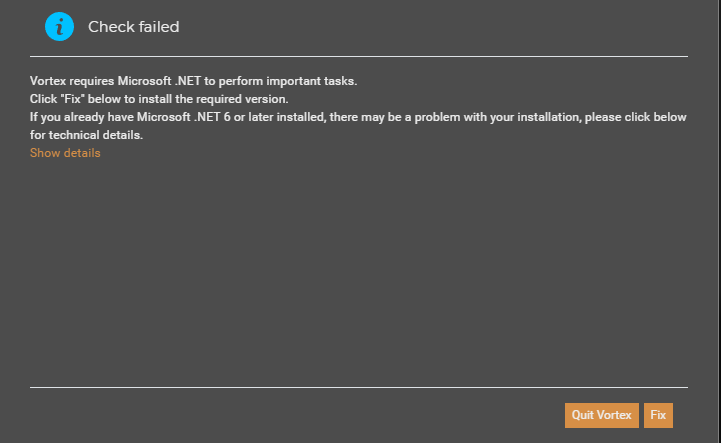
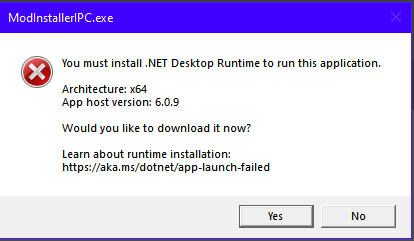
In the event that this automated solution doesn't work, it means that something in the user's configuration has been modified from the expected defaults and manual intervention is required.
.NET 6 is framework created by Microsoft which provides applications with libraries it can usee to interact with the operating system. Learn more...
If Vortex is unable to download and install the .NET, it can be fetched manually from the link below.
https://aka.ms/dotnet/6.0/windowsdesktop-runtime-win-x64.exe
You can also select the latest "Desktop Runtime" from this page.
Warning
With default settings on a clean install of Windows these permissions would already be set correctly. This issue can only occur by modifying these defaults in some way.
Note
This section is particularly relevant if the Program Files folder has been moved from the default location on C:\.
The most common reason for Vortex to be unable to detect a .NET installation is incorrect permissions on the Program Files folder in Windows. This may occur when upgrading from Windows 7 to 10/11 or can be result of users altering folder permissions manually.
In order for Vortex to use .NET in a secure sandbox it must have permissions set up for two special Windows accounts - "ALL APPLICATION PACKAGES" and "ALL RESTRICTED APPLICATION PACKAGES". (The exact names will vary by your system language.)
These permissions can be fixed by following the steps below:
- Open the Start menu and type "cmd". This should show "Command Prompt" as a result.
- Right-click on "Command Prompt" and select "Run as administrator".
- Paste the command
icacls.exe "c:\Program Files" /grant "*S-1-15-2-1:(oi)(ci)(rx)"into the command line - replacing the path to Program Files with the actual location on your PC - and press enter. - Paste the command
icacls.exe "c:\Program Files" /grant "*S-1-15-2-2:(oi)(ci)(rx)"- replacing the path to Program Files with the actual location on your PC - and press enter. - Close the command prompt.
Note
If this does not resolve the issue, try repeating the steps above but replace the Program Files path with the dotnet folder e.g. c:\Program Files\dotnet.
These commands use a Windows feature called icacls to set the permissions against the Program Files folder.
-
S-1-15-2-1andS-1-15-2-2are internal IDs that Windows uses to represent the special accounts "ALL APPLICATION PACKAGES" and "ALL RESTRICTED APPLICATION PACKAGES". -
iomeans "Object Inheritance" andcimean "Container Inheritance" meaning you're granting the permission to Program Files and any subfolders it contains. -
rxmeans "Read, Execute" which are the two permissions required for Vortex to see the files exist (read) and run the .NET code (execute).
If you're still having problems with this issue please check out the support options below:
Warning
This should be considered a last resort solution. Following these instructions may open up your PC to malicious applications.
In the event a user has followed all instructions above and still has the message in Vortex prompting them to install .NET, the requirement can be disabled entirely in the Vortex settings.
Under Settings -> Workarounds -> Installer Sandbox, there is an option to disable this feature. This will prevent further .NET 6 prompts but is not recommended.
This wiki and the Vortex Readme document contains a lot of information, please take your time and read these instructions carefully.
We provide detailed changes for each Vortex release.
If you have any questions about Vortex usage or want to share some information with the Vortex community, please go to one of the following places:
- About
- Install
- Troubleshooting
- Troubleshooting
- Developers
- Troubleshooting
- Developers
- Valheim
- Bannerlord
- BepInEx
- How to test a game extension
- How to package a game extension
- How to upload an extension to Nexus
- How to submit a game extension for review
Warning
The below documentation has not been checked for quality since migrating to GitHub Wiki and the information contained is potentially out of date and\or repeated.
- Frequently Asked Questions
- Getting Started
- Deployment Methods
- Downloading from Nexus Mods
- Managing File Conflicts
- Managing your Load Order
- Managing Save Games
- Setting up Profiles
- Keyboard Shortcuts
- How to create mod installers
- External Changes
- The Vortex Approach to Load Order
- Moving Vortex to a new PC
- Modding Skyrim Special Edition with Vortex
- Modding Mount & Blade II: Bannerlord with Vortex
- Modding Monster Hunter: World with Vortex
- Modding The Witcher 3 with Vortex
- Modding Baldur's Gate 3 with Vortex
- Modding Stardew Valley with Vortex
- Modding Valheim with Vortex
- Error Messages
- Misconfigured Documents Folder
- .NET 6 Install Issues
- Downgrading Extensions
- Command Line Parameters
- Introduction to Vortex extensions
- Creating a game extension (JavaScript)
- Creating a theme
- Game detection
- Adding a main page
- Adding a load order page
- Building UI with Vortex and React
- Packaging an extension
- Introduction
- Packaging extensions
- Project management
- Harmony Patcher Exectuable
- Vortex Harmony Mod Loader
- Setting up your dev environment
- Creating a theme
- Creating a game extension