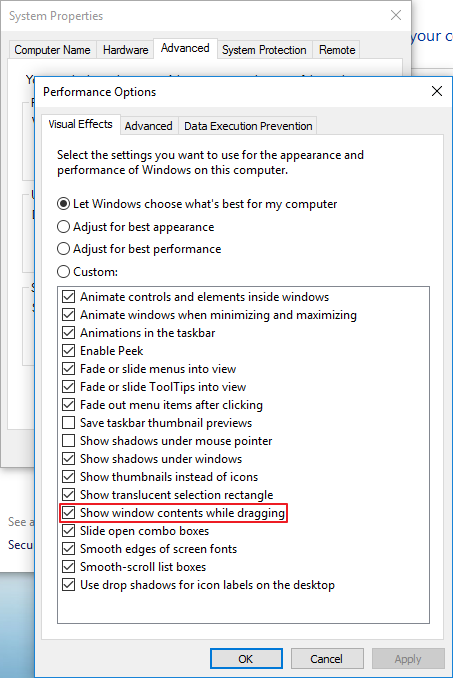-
Notifications
You must be signed in to change notification settings - Fork 198
Troubleshooting
Le Liu edited this page Nov 13, 2021
·
65 revisions
- Please download and install the correct version of
Visual C++ Redistributable for VS 2015: 32-bit | 64-bit - If for some reason you are unable to install VC2015, you can also download this zip file (32-bit | 64-bit), then unzip it and put all the dll files into the Snipaste folder.
- The cause is still unclear, but you may try out the 32-bit Snipaste. The problem should disappear.
- If the 32-bit version still crashes, please don't hesitate to file an issue.
- Please download the pack for XP.
- It's usually due to lack of libeay32.dll and ssleay32.dll in the Snipaste directory. Please download the full pack and unzip it completely.
- Reason: Snipaste cannot write into
config.iniunder the same folder as Snipaste.exe - The solution is thus straightforward: make
config.iniwritable.- Do not put Snipaste into the
C:\Program FilesorC:\Program Files (x86). Such directories need admin privilege for write permission. - Maybe there are some problems with your disk permissions (possibly caused by system upgrade). Please google it yourself because the situation varies.
- If the problem still exists, running Snipaste as admin should do the trick.
- Do not put Snipaste into the
- Some of the key combinations with Win are occupied by the system.
- Similarly, keys occupied by other programs cannot be used by Snipaste. Please unset the hotkeys in other programs.
- If Snipaste is not run as admin, while the current active window is run as admin, the hotkeys will be ineffective.
- Solutions:
- Click on the taskbar or any other non-admin window BEFORE you press the hotkey.
- Or, run Snipaste as admin too.
- Windows desktop version:
- Do not check "Run this program as an administrator" in the Properties Dialog of Snipaste.exe.
- If you checked 'Run on system startup' and 'As administrator' (in the Preference Dialog of Snipaste) on Win 7, and then you upgraded to Win 10 or Win 8, Snipaste may fail to start on boot. There are two solutions for this situation:
- Open
Task scheduler, find the task whose name starts withSnipaste, delete it, then checkRun on system startupandAs administratoragain. - Quit Snipaste, open
config.ini, change the linestartup_fix=truetostartup_fix=false, save it and quit, then open Snipaste and check 'Run on system startup' andAs administratoragain.
- Open
- Windows Store version:
- Open
Task Manager, go toStartup, findSnipasteand check if it is disabled. - For some users, Snipaste will fail to run if
As administratoris enabled. To fix it, please openconfig.iniin%LOCALAPPDATA%\Packages\45479liulios.17062D84F7C46_p7pnf6hceqser\LocalState, delete the lineas_admin=true, save the file and then restart Snipaste.
- Open
- For Google Chrome/Microsoft Edge, please open the page
chrome://accessibility/, then enableNative accessibility API supportandWeb accessibility.- These flags are not permanent. They will be cleared after Chrome is closed. If you wish to enable them automatically, you can launch Chrome with the
--force-renderer-accessibilityflag. - When DPI is not 100%, the detection may not be accurate. It's the browser's problem.
- These flags are not permanent. They will be cleared after Chrome is closed. If you wish to enable them automatically, you can launch Chrome with the
- For Firefox and IE, no extra settings are required by default.
- If you find it ineffective in Firefox, please:
- open
about:preferences#privacy, uncheckPrevent accessibility services from accessing your browser. Or, - open
about:config, ensure the value ofaccessibility.force_disabledis set to 0.
- open
- If you find it ineffective in Firefox, please:
The code has syntax highlight in the code editor, but after pasted by Snipaste, the syntax highlight is lost in the image window
- It is because the code you copied is pure text and not in HTML format.
- If you want the text be syntax highlighted, please use code editors that support HTML copy, such as:
- Visual Studio
- Need
Productivity Power Toolsextension and enable itsHTML Copyfeature
- Need
- Sublime Text 3
- Install CopyAsHtml
- Visual Studio Code
- IntelliJ IDEA
- PyCharm
- …… (If you are aware of any other well supported editors, please tell me)
- Visual Studio
-
System Properties-Advanced-Performance settings-Visual effects- CheckShow window contents while window dragging-OK
- Please try right clicking on it and choose "Open".
- Please try right clicking on it and choose "Open".
- Try rebooting your system.
- Still not working? Please file an issue describing your situations and actions taken as detailed as possible (better with screenshots).
- Please go to
System Preferences-Security & Privacy-Privacy-Accessibility, remove Snipaste (if exists) and re-add Snipaste.
- There comes a new privilege call 'Screen Recording' with macOS 10.15 Catalina. Please go to
System Preferences-Security & Privacy-Privacy-Screen Recording, check Snipaste. - If Snipaste is already checked and the problem persists, you may need to uncheck it first, then quit Snipaste and check it again before restarting Snipaste.
- Connecting/disconnecting a monitor while Snipaste is running may cause the screenshot to be blurry. Restarting Snipaste will solve this case.
Snipaste | Snipaste 中文 | Copyright © 2016-2025 snipaste.com
Getting Started
- English: Getting Started
- 简体中文:基础操作
PRO Features
Advanced Tips
- English: Advanced Tips
- 简体中文:高级技巧
Command Line Options
- English: Command Line Options
- 简体中文:命令行选项
Advanced Configs
- English: Advanced Configs
- 简体中文:高级设置
Troubleshooting
- English: Troubleshooting
- 简体中文:故障排除
FAQ
Key Bindings
- English: Key Bindings
- 简体中文:内置快捷键
Changelog
Privacy Policy
- English: Privacy Policy
- 简体中文:隐私政策
EULA