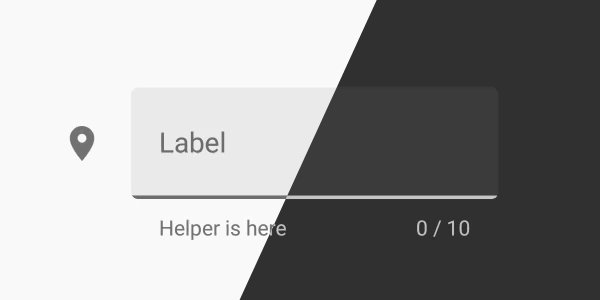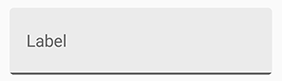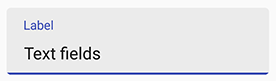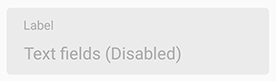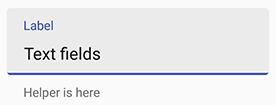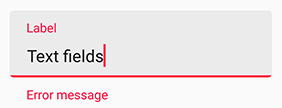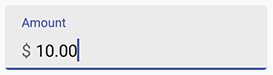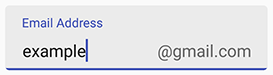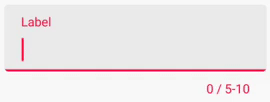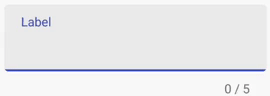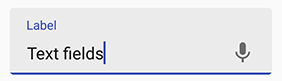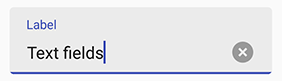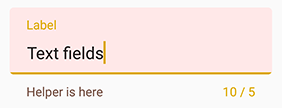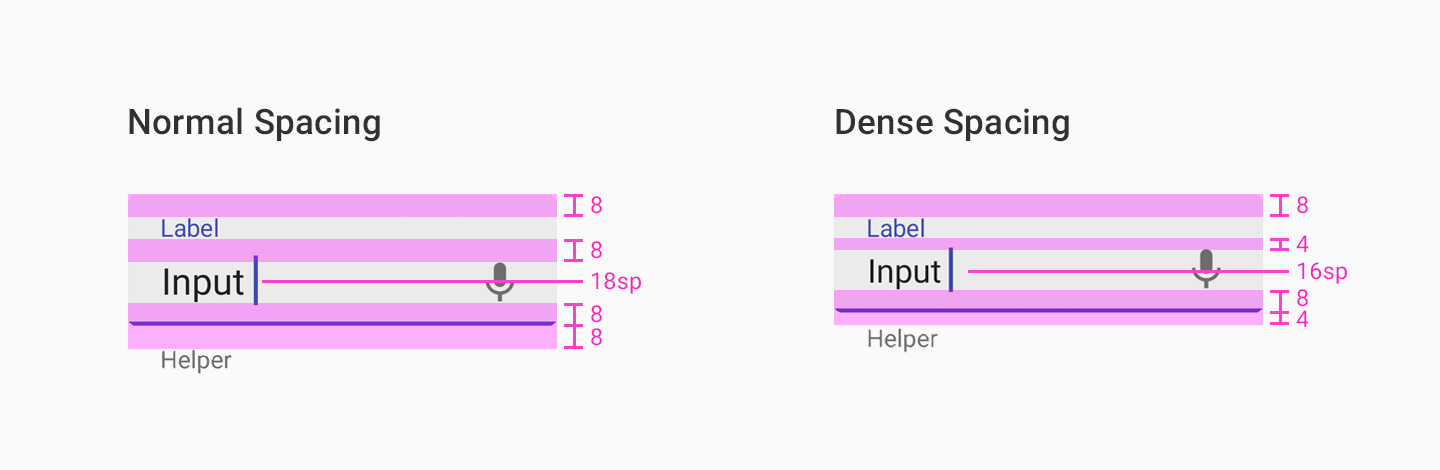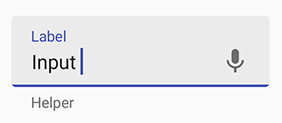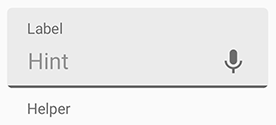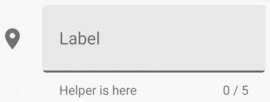A new Material Design text field that comes in a box, based on Google Material Design guidelines.
- Fix
attr/counterTextColorname conflict (#97 #99 #105). ThecounterTextColorproperty is now renamed tomCounterTextColor.
- Layout updated to support bigger clear icon and end icons (#72).
- Add
setSimpleTextChangeWatcher()as a better way to listen the input (#69). - Add
app:manualValidateErrorattribute to manually control error state validation (#70). - Bug fix (#71).
- Android 4.0.3 IceCreamSandwich (API lv 15) or greater
- Your favorite IDE
In order to use it, you need to include it in your project.
allprojects {
repositories {
...
maven { url 'https://jitpack.io' }
}
}dependencies {
compile 'com.github.HITGIF:TextFieldBoxes:1.4.4'
}<repositories>
<repository>
<id>jitpack.io</id>
<url>https://jitpack.io</url>
</repository>
</repositories><dependency>
<groupId>com.github.HITGIF</groupId>
<artifactId>TextFieldBoxes</artifactId>
<version>1.4.4</version>
</dependency>resolvers += "jitpack" at "https://jitpack.io"libraryDependencies += "com.github.HITGIF" % "TextFieldBoxes" % "1.4.4":repositories [["jitpack" "https://jitpack.io"]]:dependencies [[com.github.hitgif/textfieldboxes "1.4.4"]]
- Basic
- Enable / Disable
- Helper Text & Error Text
- Prefix & Suffix
- Max & Min Characters
- Icon Signifier
- End Icon
- Clear Button
- Custom Colors
- Dense Spacing
- Always Show Hint
- Text Change Watcher
- Dark Theme
- Manual Validate Error
Add studio.carbonylgroup.textfieldboxes.TextFieldBoxes that contains a studio.carbonylgroup.textfieldboxes.ExtendedEditText to your layout:
...
<studio.carbonylgroup.textfieldboxes.TextFieldBoxes
android:id="@+id/text_field_boxes"
android:layout_width="match_parent"
android:layout_height="wrap_content"
app:labelText="Label"
>
<studio.carbonylgroup.textfieldboxes.ExtendedEditText
android:id="@+id/extended_edit_text"
android:layout_width="wrap_content"
android:layout_height="wrap_content"
/>
</studio.carbonylgroup.textfieldboxes.TextFieldBoxes>
...NOTE that app:labelText is optional from release 1.3.6.
app:enabled in xml or setEnabled(boolean enabled) in Java.
<studio.carbonylgroup.textfieldboxes.TextFieldBoxes
...
app:enabled="false"
>NOTE: setting helper or error text to anything not empty will make the bottom view (which contains the helper label) visible and increase the height of the TextFieldBoxes. So if you want to always keep the bottom view visible (height increased), set the helper text to " " when there should be nothing.
helper text: app:helperText in xml or setHelperText(String helperText) in Java.
<studio.carbonylgroup.textfieldboxes.TextFieldBoxes
...
app:helperText="Helper is here"
>error text: setError(String errorText, boolean giveFocus) in Java.
Param giveFocus determines whether the field will gain focus when set error on. If true, the field gains focus immediately.
NOTE: Error will be removed when the text changes (input or delete).
setError("Error message");! NOTE: Prifix and Suffix attributes should be set to ExtendedEditText.
Use app:prefix in xml or setPrefix(String prefix) in Java to set the unselectable prefix text at the start of the field.
Use app:suffix in xml or setSuffix(String suffix) in Java to set the unselectable suffix text at the end of the field.
<studio.carbonylgroup.textfieldboxes.ExtendedEditText
...
app:prefix="$ "
><studio.carbonylgroup.textfieldboxes.ExtendedEditText
...
app:suffix="\@gmail.com"
>NOTE: setting max or min character will make the bottom view (which contains the counter label) visible and increase the height of the TextFieldBoxes.
Use app:maxCharacters in xml or setMaxCharacters(int maxCharacters) in java code to set the max characters count. Use removeMaxCharacters() in java code to remove the limit.
Use app:minCharacters in xml or setMinCharacters(int minCharacters) in java code to set the min characters count. Use removeMinCharacters() in java code to remove the limit.
The color of the bottom line will turn to errorColor (red by default) when exceeding max or min characters limit. 0, as default, means no max or min characters limit.
NOTE: Space and line feed will NOT count.
<studio.carbonylgroup.textfieldboxes.TextFieldBoxes
...
app:maxCharacters="10"
app:minCharacters="5"
><studio.carbonylgroup.textfieldboxes.TextFieldBoxes
...
app:maxCharacters="5"
>Use app:iconSignifier in xml or setIconSignifier(Int resourceID) to set the icon that is shown in front of the TextFieldBoxes if you want there to be one.
You can use setIsResponsiveIconColor(boolean isrResponsiveIconColor) in Java code to set whether the icon will change its color when gaining or losing focus as the label text and the bottomLine do.
NOTE that if true, the icon's color will always be HighlightColor (the same as the bottomLine) that will turn gray when losing focus. If false, the icon will always be in primaryColor.
<studio.carbonylgroup.textfieldboxes.TextFieldBoxes
...
app:iconSignifier="@drawable/ic_vpn_key_black_24dp"
>Use app:endIcon in xml or setEndIcon(Int resourceID) to set the icon of the ImageButton that is shown at the end of the field if you want there to be one.
<studio.carbonylgroup.textfieldboxes.TextFieldBoxes
...
app:endIcon="@drawable/ic_mic_black_24dp"
>To make it useful (trigger voice input, dropdown event), you would like to use getEndIconImageButton() in Java code to set, for example, what will happen when it's clicked (with .setOnClickListener()), or anything else you want.
final TextFieldBoxes textFieldBoxes = findViewById(R.id.text_field_boxes);
textFieldBoxes.getEndIconImageButton().setOnClickListener(new View.OnClickListener() {
@Override
public void onClick(View view) {
// What you want to do when it's clicked
}
});Use app:hasClearButton in xml or setHasClearButton(boolean hasClearButton) to set whether to show the clear button.
If true, a clear button will be shown at the end when there are characters (ANY character) entered in the field.
<studio.carbonylgroup.textfieldboxes.TextFieldBoxes
...
app:hasClearButton="true"
>Primary Color will be used for the color of the underline, the floating label text and the icon signifier when HAVING focus. You can use app:primaryColor in xml or setPrimaryColor(int colorRes) in Java. Current theme Primary Color by default.
Secondary Color will be used for the color of the underline, the floating label text and the icon signifier when NOT HAVING focus. You can use app:secondaryColor in xml or setSecondaryColor(int colorRes) in Java. Current theme textColorTertiary by default.
Error Color will be used for the color that indicates error (e.g. exceeding max characters, setError()). You can use app:errorColor in xml or setErrorColor(int colorRes) in Java. A400 red by default.
Helper Text Color will be used for the color of the helper text. You can use app:helperTextColor in xml or setHelperTextColor(int colorRes) in Java. 54% black by default.
Panel Background Color will be used for the color of panel at the back. You can use app:panelBackgroundColor in xml or setPanelBackgroundColor(int colorRes) in Java. 6% black by default. NOTE that the default color, as in the guideline, is the black (#000000) color with the transparency of 6%, so when you're customizing and want it to still be transparent you have to set a color with transparency.
<studio.carbonylgroup.textfieldboxes.TextFieldBoxes
...
app:primaryColor="#1B5E20"
app:errorColor="#ddaa00"
app:helperTextColor="#795548"
app:panelBackgroundColor="#ffe8e8"
>Ripple Color will be used for the ripple effect when the view is clicked. You can customize it in your styles.xml by adding the following:
<style name="TextFieldBoxes">
<item name="android:colorControlHighlight" tools:targetApi="lollipop">YOUR_COLOR</item>
</style>then set this as the theme for your TextFieldBoxes:
<studio.carbonylgroup.textfieldboxes.TextFieldBoxes
...
android:theme="@style/TextFieldBoxes"
>You can make the layout compact by using a dense verticle spacing to improve user experience in some cases.
Use app:useDenseSpacing in xml or setUseDenseSpacing(boolean useDenseSpacing) to set whether the field uses a dense spacing between its elements.
<studio.carbonylgroup.textfieldboxes.TextFieldBoxes
...
app:useDenseSpacing="true"
>Sometimes you may want the label and the hint to show different messages, but need the hint to always be shown (instead being blocked by the label when losing focus).
Use app:alwaysShowHint in xml or setAlwaysShowHint(boolean alwaysShowHint) to set whether the label is fixed at top when there's a hint in the EditText.
<studio.carbonylgroup.textfieldboxes.TextFieldBoxes
...
app:alwaysShowHint="true"
>It is strongly recommanded to use setSimpleTextChangeWatcher() to listen the event of changing text instead of addTextChangedListener().
This has the following advantages:
- You don't need to implement
beforeTextChanged()andonTextChanged()method when unnecessary. - Avoids potential unexpected behavior, by guaranteeing your code to run after the default processes (remove error, update counter text, etc.) are finished.
- When the view is recycled, no manual remove call is needed.
e.g.
final TextFieldBoxes textFieldBoxes = findViewById(R.id.text_field_boxes);
textFieldBoxes.setSimpleTextChangeWatcher(new SimpleTextChangedWatcher() {
@Override
public void onTextChanged(String theNewText, boolean isError) {
// What you want to do when text changes
}
});TextFieldBoxes use the color attributes within the current theme and will automatically change its color to fit the dark theme without additional settings.
By default, the error state of the field is validated each time the text changes and also at time of construction. This means a field with a minimum length requirement will start in the Error state.
Setting app:manualValidateError to true will make the field validate error only when validate() is called.
<studio.carbonylgroup.textfieldboxes.TextFieldBoxes
...
app:manualValidateError="true"
>final TextFieldBoxes textFieldBoxes = findViewById(R.id.text_field_boxes);
// The error state will only be updated when this is called
textFieldBoxes.validate()
| Attribute | Description |
|---|---|
app:prefix |
Prefix Text |
app:suffix |
Suffix Text |
| Attribute | Description | Default |
|---|---|---|
app:prefixTextColor |
Prefix text color | Current theme textColorTertiary |
app:suffixTextColor |
Suffix text color | Current theme textColorTertiary |
| Attribute | Description |
|---|---|
app:labelText |
Floating label text at the top |
app:helperText |
Helper text at the bottom |
| Attribute | Description | Default |
|---|---|---|
app:helperTextColor |
Helper text color | Current theme textColorTertiary |
app:mCounterTextColor |
Counter text color | Current theme textColorTertiary |
app:errorColor |
The color that is used to indicate error (e.g. exceeding max characters, setError()) |
A400 red |
app:primaryColor |
The color for the underline, the floating label text and the icon signifier when HAVING FOCUS | Current theme colorPrimary |
app:secondaryColor |
The color for the underline, the floating label text and the icon signifier when NOT HAVING FOCUS | Current theme textColorTertiary |
app:panelBackgroundColor |
The color for the panel at the back | 6% Current theme colorForeground |
| Attribute | Description | Default |
|---|---|---|
app:iconSignifier |
The resource ID of the icon before the TextFieldBoxes | 0 |
app:endIcon |
The resource ID of the icon at the end of the field | 0 |
app:isResponsiveIconColor |
whether the icon signifier will change its color when gaining or losing focus as the label and the bottomLine do | True |
| Attribute | Description | Default |
|---|---|---|
app:maxCharacters |
Max characters count limit. 0 means no limit |
0 |
app:minCharacters |
Min characters count limit. 0 means no limit |
0 |
| Attribute | Description | Default |
|---|---|---|
app:enabled |
Whether the text field is enabled | True |
app:hasClearButton |
Whether to show the clear button at the end of the EditText | False |
app:hasFocus |
Whether the EditText is having the focus | False |
app:alwaysShowHint |
Whether the label is fixed at top when there's a hint in the EditText | False |
app:useDenseSpacing |
Whether the field uses a dense spacing between its elements | False |
app:manualValidateError |
Whether to validate error state only when validate() is called |
False |
| |
Copyright 2020 Mark Wang
Licensed under the Apache License, Version 2.0 (the "License");
you may not use this file except in compliance with the License.
You may obtain a copy of the License at
http://www.apache.org/licenses/LICENSE-2.0
Unless required by applicable law or agreed to in writing, software
distributed under the License is distributed on an "AS IS" BASIS,
WITHOUT WARRANTIES OR CONDITIONS OF ANY KIND, either express or implied.
See the License for the specific language governing permissions and
limitations under the License.