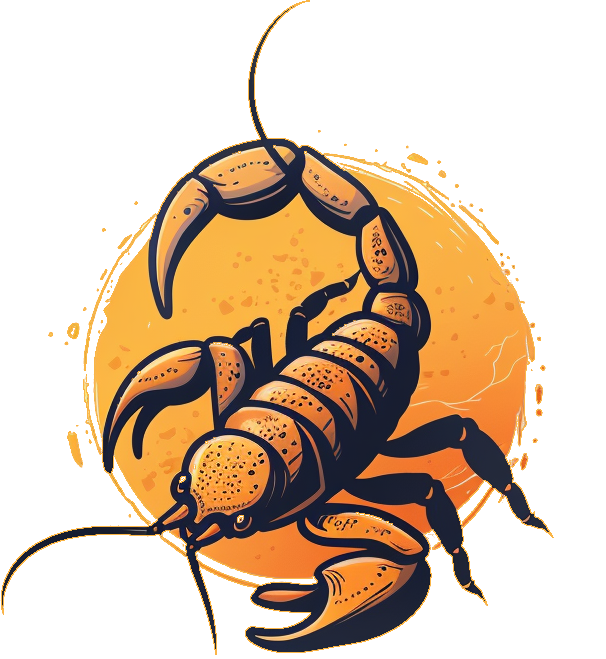Sasori is a powerful and flexible dynamic web crawler built on Puppeteer. It allows you to automate the crawling of web applications, even those behind authentication, offers seamless integration with security testing tools like Zaproxy or Burp Suite and provides customizable configurations for enhanced flexibility.
-
Dynamic Crawling: Sasori excels at crawling dynamic web applications, handling AJAX-loaded content, and interacting with complex user interfaces.
-
Authentication Support: Easily spider applications behind authentication barriers by passing the puppeteer recording for the login sequence.
-
Proxy Integration: Sasori provides the option to set up a proxy server, allowing you to route requests through tools like Zaproxy or Burp Suite for security testing.
-
State-Based Navigation: The project is designed around a state-based system, keeping track of URLs, DOM structures, and interactable elements for efficient crawling.
-
Efficient Endpoint Coverage: Utilizes efficient algorithms for intelligent crawling, ensuring coverage of more endpoints while maintaining speed.
-
Crawl Customization: Allows you to customize what elements to interact with to target specific use cases.
To get started with Sasori, follow these steps:
- Install the package globally:
npm install -g sasori-crawl- Create Sasori's configuration file:
sasori init-
Edit the configuration file. Check Configuration
-
Run Sasori:
sasori start --config /path/to/config.json- Clone the repository:
git clone https://github.com/karthikuj/sasori.git- Install dependencies:
cd sasori
npm install-
Configure Sasori by editing the configuration file in the
configdirectory. Check Configuration. -
Run Sasori:
node . start --config ./config/config.jsonThe Sasori configuration consists of two main sections: browser and crawler. Each section contains specific settings to customize the behavior of the crawler and the browser used for crawling.
The browser section contains settings related to the browser used by the crawler.
- headless: (boolean) Specifies whether the browser should run in headless mode. Default:
false. - maximize: (boolean) Specifies whether the browser window should be maximized. Default:
false. - proxy: (object) Configuration for proxy settings.
- enabled: (boolean) Specifies whether proxy is enabled.
- host: (string) Hostname of the proxy server. Required if
enabledistrue. - port: (integer) Port of the proxy server. Required if
enabledistrue.
- instances: (integer): Number of browser instances to use simultaneously for crawling.
Example:
{
"browser": {
"headless": true,
"maximize": false,
"proxy": {
"enabled": true,
"host": "proxy.example.com",
"port": 8080
},
"instances": 4
}
}The crawler section contains settings related to the behavior of the crawler.
- entryPoint: (string) URL of the entry point from where the crawling starts. Required.
- eventTimeout: (integer) Timeout (in milliseconds) for waiting for events during crawling. Required.
- navigationTimeout: (integer) Timeout (in milliseconds) for waiting for navigation to complete during crawling. Required.
- eventWait: (integer) Timeout (in milliseconds) for waiting between events during crawling. Required.
- maxDuration: (integer) Maximum duration (in milliseconds) for the crawling process.
0means crawl indefinitely. Required. - elements: (array of css paths) List of HTML css paths to click during crawling. Required.
- maxChildren: (integer) Maximum number of child elements to crawl from each parent state.
0means infinite children. Required. - maxDepth: (integer) Maximum depth of the crawling process.
0means infinite depth. Required. - authentication: (object) Authentication settings for crawler.
- basicAuth: (object) Configuration for HTTP basic authentication.
- enabled: (boolean) Specifies whether basic authentication is enabled.
- username: (string) Username for basic authentication. Required if
enabledistrue. - password: (string) Password for basic authentication. Required if
enabledistrue.
- recorderAuth: (object) Configuration for recorder based authentication.
- enabled: (boolean) Specifies whether recorder based authentication is enabled.
- pptrRecording: (string) Path to Puppeteer recording for authentication. Required if
enabledistrue.
- basicAuth: (object) Configuration for HTTP basic authentication.
Example:
{
"crawler": {
"entryPoint": "https://example.com",
"eventTimeout": 10000,
"navigationTimeout": 30000,
"eventWait": 1000,
"maxDuration": 600000,
"elements": ["a", "button", "input[type=\"submit\"]"],
"maxChildren": 10,
"maxDepth": 5,
"authentication": {
"basicAuth": {
"enabled": true,
"username": "user",
"password": "password"
},
"recorderAuth": {
"enabled": false,
"pptrRecording": "/path/to/pptr/recording.json"
}
},
"includeRegexes": ["https?://example\\.com(?:/.*|)"],
"excludeRegexes": ["^.*\\.pdf$", "https?://example\\.com/logout"]
}
}- Open DevTools in Google Chrome and click on the 3 dots icon in the top-right corner.
- Go to
More tools>Recorder.
-
Click on
Create a new recording. -
Give a name to your recording and then click on
Start recording. -
Create the recording and then click on
End recording.
- If you want to execute a custom JS script while authenticating, add another step in the auth flow, set the type as
customStep, set the name asexecuteScriptand lastly in theparametersfield add a JSON object with atargetkey and the value should be the script that you want to run.
- Lastly export the recording by clicking on the downward arrow and then choosing
JSONas the type.
Contributions to Sasori are welcome! If you encounter any bugs, have feature requests, or would like to contribute code improvements, please follow the guidelines in the CONTRIBUTING.md file.
This project is licensed under the MIT License.